In a 360 cycle, you have granular control over feedback visibility. You can decide what pieces of information the employee, their manager, and their management chain can see.
Your settings may look different if you do not have Secondary Managers enabled for 360 cycles.
Visibility overview
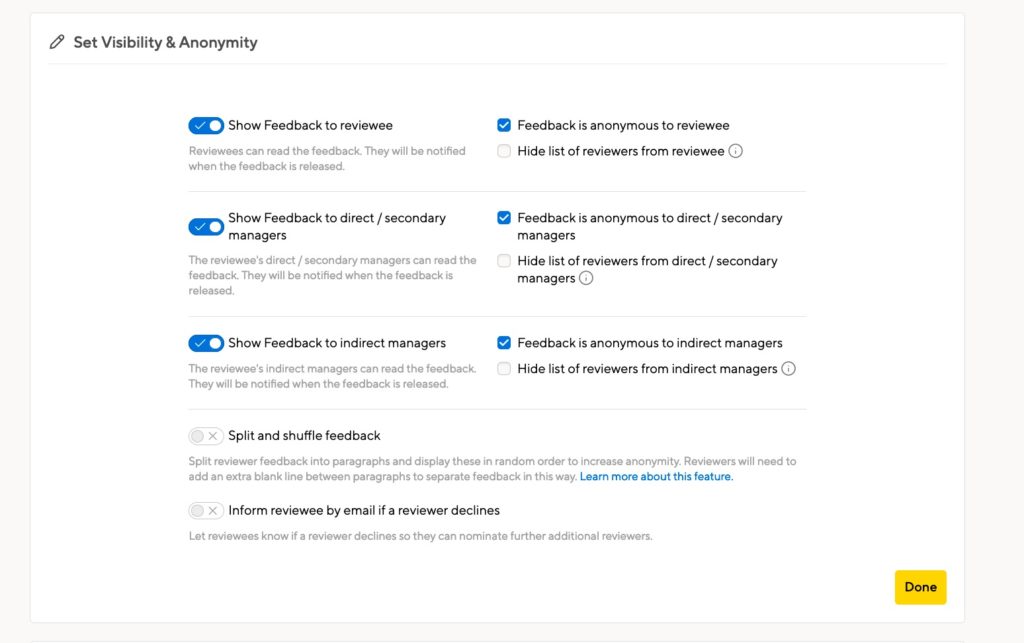
- Showing or hiding feedback
You can choose to show the feedback to the employee, their direct and secondary manager, and their management chain. You can disable all 3 settings to have feedback only visible to HR Admins. - Feedback is anonymous…
Disabling this setting will hide the author of each piece of feedback. The full list of approved reviewers will be visible. The employee will see a ? over each reviewer’s icon, to conceal whether or not that person submitted feedback.
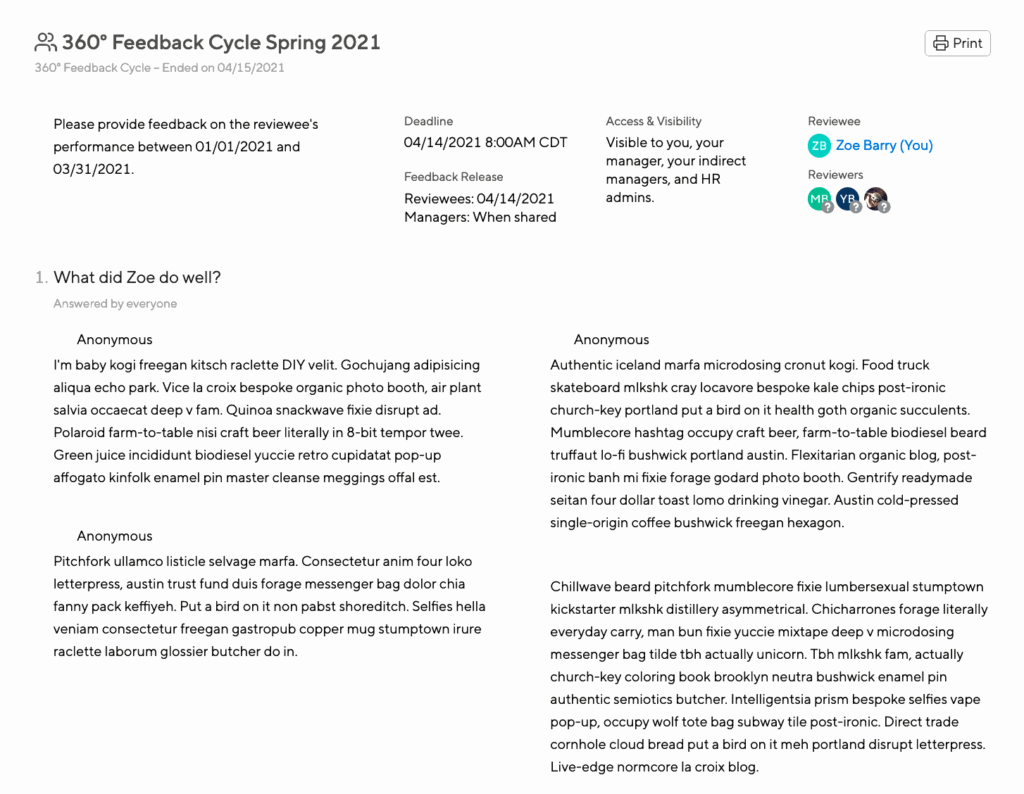
- Hide list of reviewees…
If you select this option, feedback will be entirely anonymous. If reviewees had the option to nominate reviewers, they will know who they nominated. However, managers and HR Admins can also assign reviewers. Employees will not see the final list of approved reviewers who have given feedback.
You can only enable this option for direct/secondary and indirect managers if HR Admins are the only ones selecting reviewers.
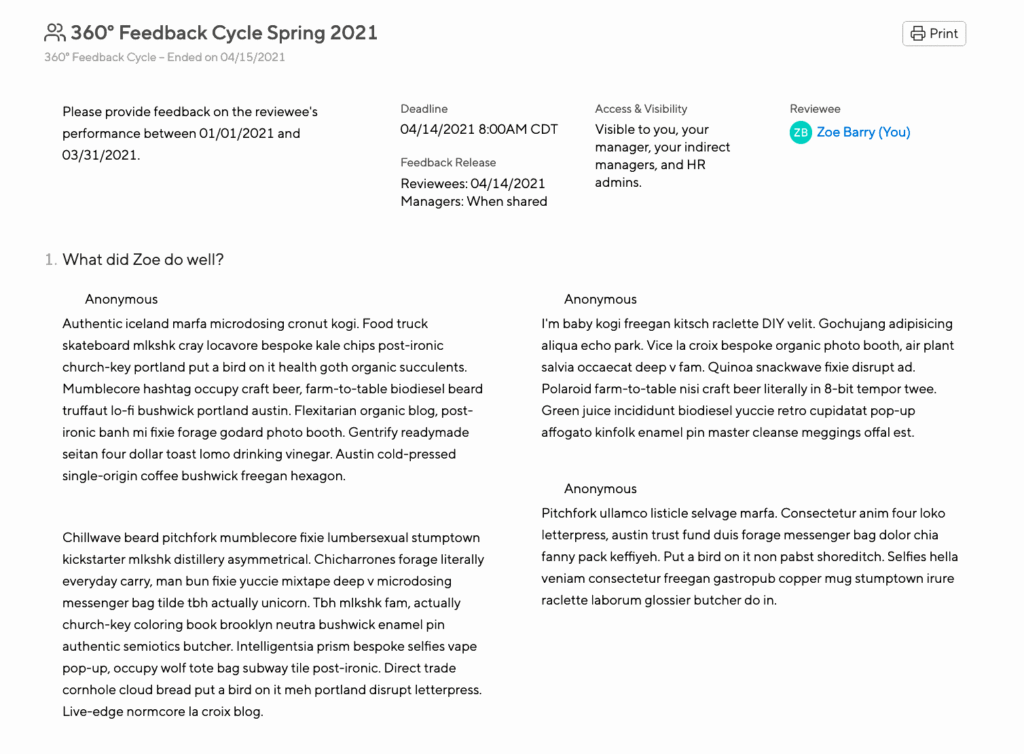
- Inform reviewee by email if a nominee declines
With this enabled, the employee receives an email notification, giving them the opportunity to select another reviewer.
We recommend only using this in non-anonymous cycles. If someone nominates 4 reviewers, and then learns that 2 declined, it can be easy to figure out who wrote what.
Using split and shuffle for anonymous 360 feedback
If you have chosen to hide author identity from reviewees, managers, and/or indirect managers, you will also see an option to split feedback up by paragraph. Paragraphs will be displayed in random order to enhance anonymity. If you turn this on, be sure to let reviewers know so they can write each paragraph to make sense out of context.
The option to use our split and shuffle feature in 360 feedback allows employees to add extra line spaces between paragraphs so that their feedback is shuffled and split by paragraph. This means that the employee reading the resulting anonymous feedback won’t see multiple paragraphs together but instead split.
Using split and shuffle as an end-user
Employees can use the split and shuffle by entering two full line breaks between paragraphs. This means hitting enter twice in order to properly separate the feedback.
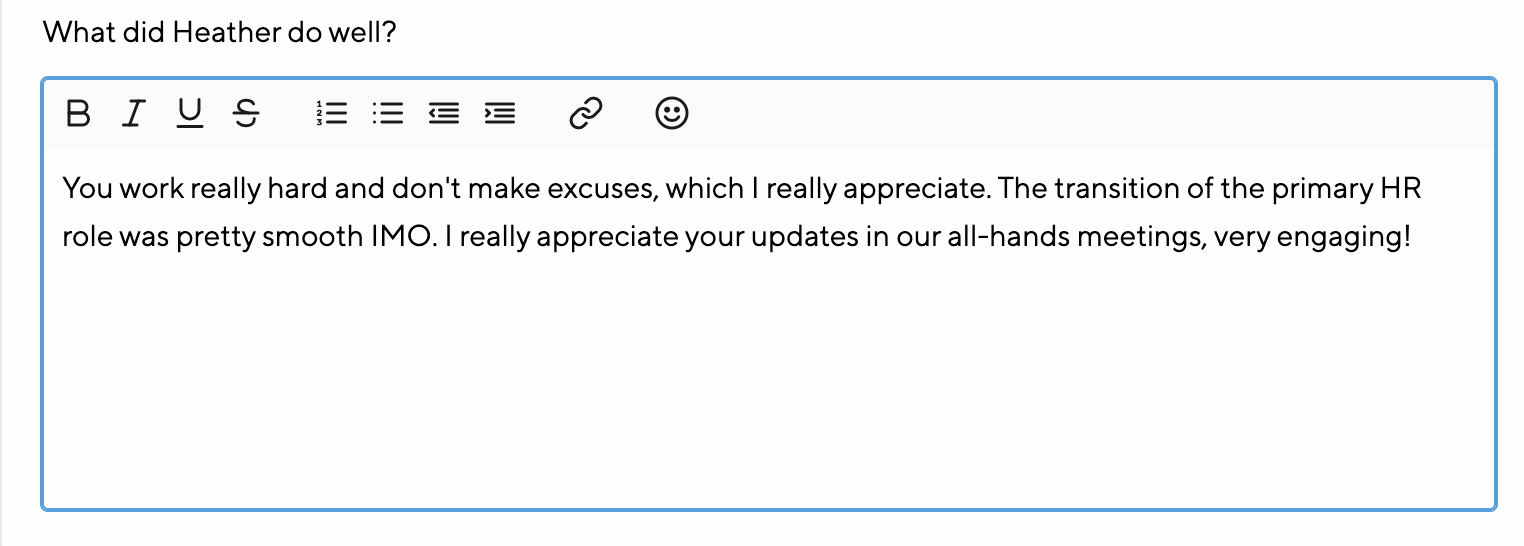
How split feedback appears to the person receiving feedback
Here’s what the person receiving the feedback will see:
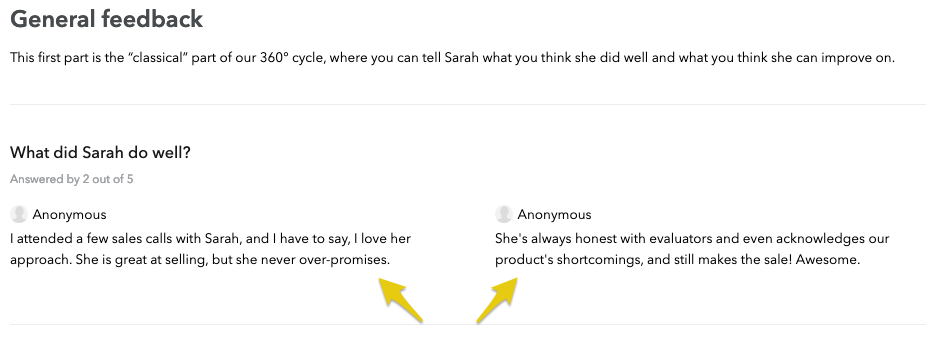
360 Feedback for employees without a manager (like your CEO)
If you’re setting up the system and have a traditional hierarchy within your organization, it’s safe to say at least one employee will not have a manager. In most cases, this is the CEO. In a flat organization, you may have several employees that do not report to a manager.
Since much of the functionality of the Small Improvements toolset is optimized for the manager – direct report relationship, employees without managers might require some extra attention.
The CEO’s lack of manager will override some visibility settings in the 360 cycle. If you’ve decided to hide the 360 feedback from reviewees participating in a cycle, and display feedback only to an employee’s manager, our system will recognize that the CEO doesn’t have a manager and display the feedback to them in full.
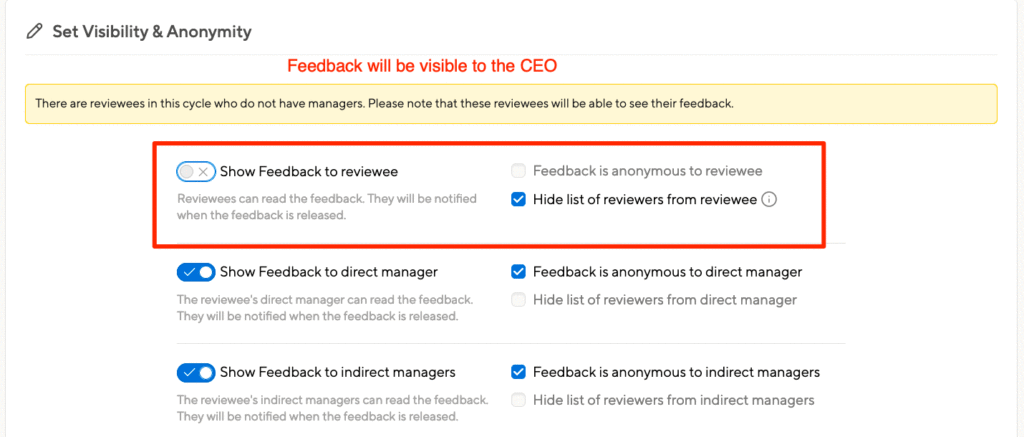
To ensure you’d like to keep the feedback from a CEO private, you can opt to display feedback to reviewees, but can still hide the identity. In this case, the CEO will be treated like any other employee and see their feedback anonymously.
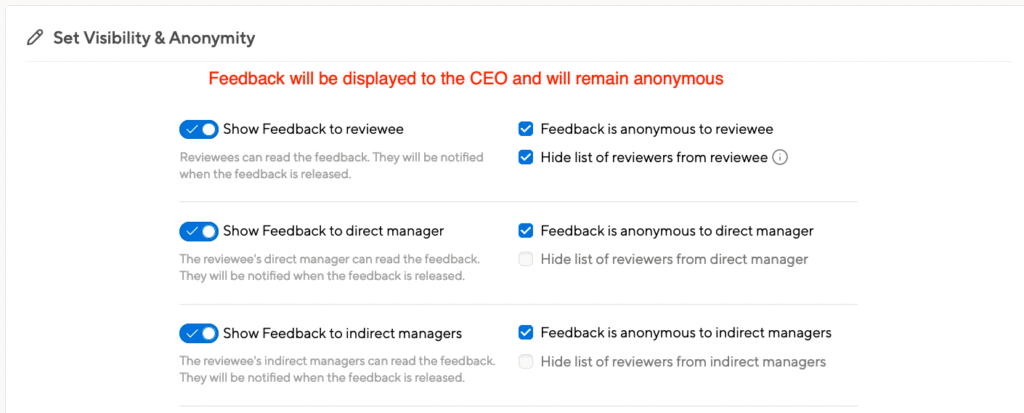
If you need to setup a cycle where the reviewees should not see feedback, but want the CEO to participate, we’d recommend setting up a separate, designated cycle for just this user. You can tailor the visibility settings to the particular position the top of the org structure is in.