You can easily request feedback by using the + Create button in the Small Improvements navigation. Pick the Anytime Feedback option, then Request Feedback
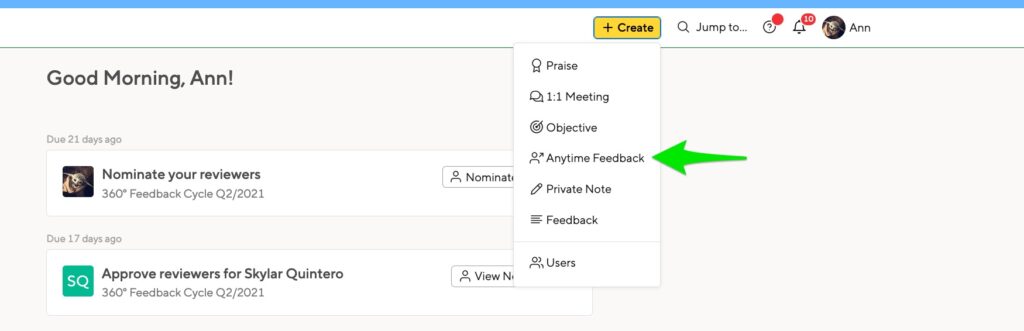
The setup process guides you through a few necessary steps to request feedback. The first step will already be open:

Steps:
- Choose a Reviewee, Topic and introduce your request.
- Any employee can request feedback about themselves
- Managers can request feedback about one of their employees
- HR Admins can request feedback about anyone in the company not above them in their management chain
- Select the reviewers from whom you would like to request feedback ‘Find People’ displays your teammates and your manager. Clicking the + icon will open a window overlay of your organization chart, from which you can select teams or groups of reviewers in bulk.
- Compose the questionnaire. Decide between free-text and scale questions and create your own, but we will provide you some defaults already. There may be templates available to use.
- Decide on anonymity who should be able to see the feedback. Your HR team may set visibility defaults for feedback requests that allow HR visibility. You can also decide what your manager will see
- Set a deadline, reminder, and release time. You must set a deadline for which feedback should be completed. You can set an automatic email reminder, to remind your reviewers that haven’t written any feedback yet, about your request. By default, this reminder is enabled and configured to 2 days before the deadline, but you can customize this reminder time.
Finally, you can opt to have feedback released immediately to you when shared by a reviewer, or simply have all feedback delivered together after the deadline passes. After you have been through all the steps you will get a summary of your setup:

Emails sent to Reviewers
The email sent originally to reviewers includes the introductory note about the feedback being requested, the deadline set for providing it, and a direct link to login and get started. Below is an example:

The reminder email reads similarly and also contains the link that brings your reviewers right to your custom questionnaire, only it does not include the original introduction to your request:

Provide Feedback
As the reviewer you provide feedback exactly like a regular 360º Feedback cycle. On the dashboard there will be an item to provide feedback. The process will be familiar to anyone who has provided feedback in a formal cycle.

View Feedback
Both 360º Feedback and Requested feedback are shown in your list of personal 360º Feedback. Either after the deadline or immediately, if the reviewer released it, you will see the provided feedback.

You are the owner of this feedback now. That means you are able to delete or edit the requested feedback. You can only edit certain properties of your requested feedback like topic and deadline. If you decide to delete a feedback request you created, be sure to do so quickly. Your reviewers might have spent quite some time to provide you with valuable feedback!
HR Visibility into request feedback
HR can see on the Company screen that you have requested feedback and can set default visibility for requested feedback.
Tip: Great for Executives
A question we receive a lot is what is the best way for an executive at the top of the org structure (no manager) to receive peer feedback?
- This option could prove useful for you to consider if you are unsure on how to include a user in a 360º cycle, where the settings are configured so the the reviewee can’t see their feedback, but their manager can.
- How would the top of the hierarchy’s feedback get reviewed then right? Especially problematic if you as the HR Admin report to them, as the technology respects the “rules” of the reporting structure, restricting your view of the feedback given to your manager and indirect managers.
- Our recommendation would be to use this feature, empowering your CEO or executive to seek feedback from the company on their own.