How should you structure the reviewer selection process? You have a few options.
Nominating reviewers
First, you’ll need to decide who can nominate reviewers. Reviewers can be selected by HR Admins, HR and managers, or HR, managers, and the employee.
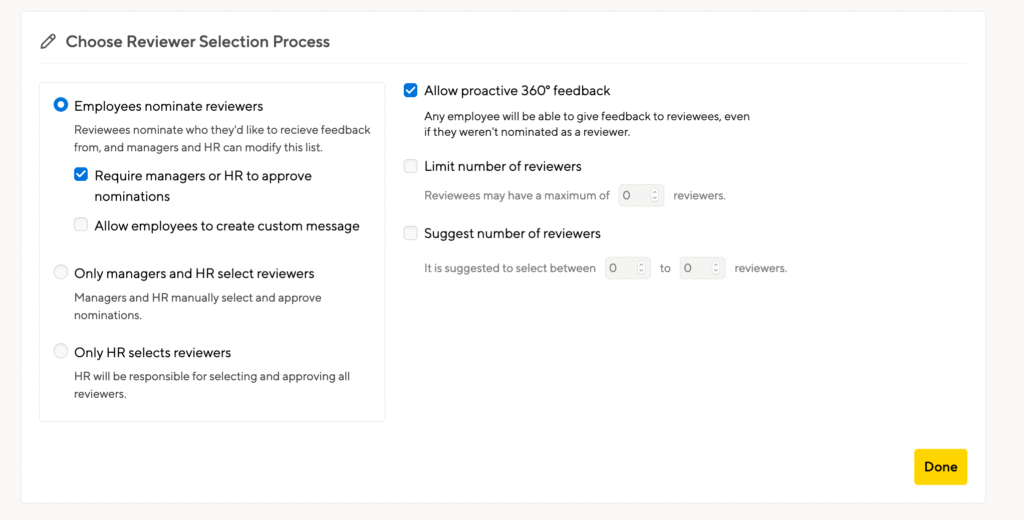
HR Admins only: Only HR Admins can assign reviewers. This can be very useful for a targeted review cycle, such as an upwards manager review cycle.
Managers & HR Admins: Slightly more expanded, this process can help with targeted cycles as well. Managers can assign reviewers to their employees.
Employees, Managers, & HR Admins: The most open nomination process. Employees can decide who they’d like to receive feedback from. You can choose to let your employees include a custom message when they nominate.
Limit number of reviewers: This can be helpful to ensure that employees pick the most important reviewers, and so people aren’t overloaded with nominations.
Suggest number of reviewers: Use this to make sure everyone has a minimum number of people they nominate.
You cannot limit the number of times a person is nominated. If you limited the number of times a reviewer could get nominated, that would mean that only the first people who requested their feedback would have the opportunity to receive it, even if they aren’t the people who would benefit most from it.
Assigning reviewers
As an HR Admin, you can assign reviewers. To assign a reviewer to an individual, use the Actions menu to expand the reviewer list.
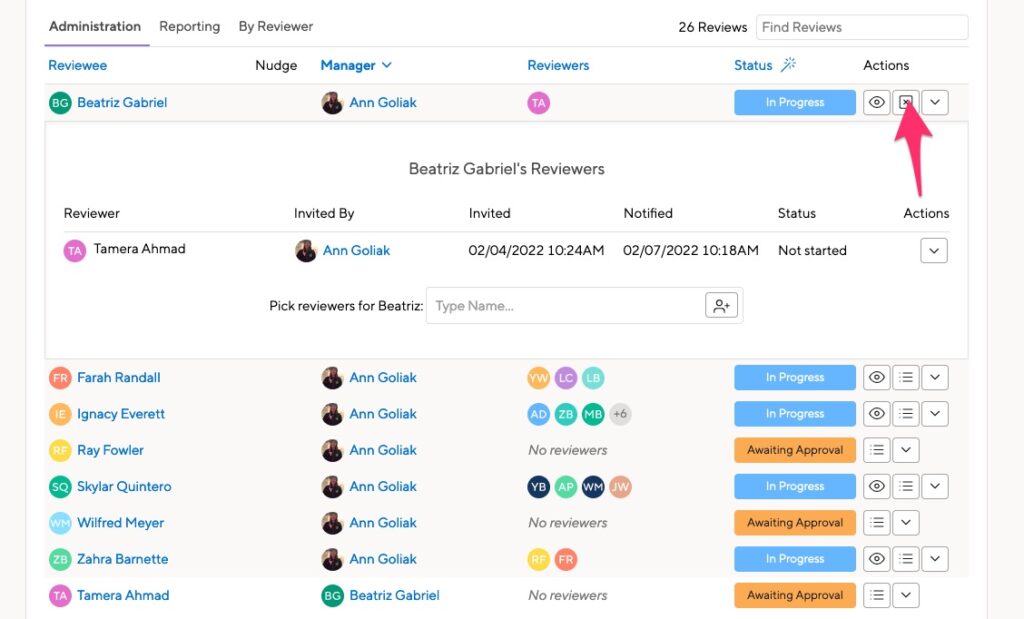
You can also assign all employees as reviewers of their managers:
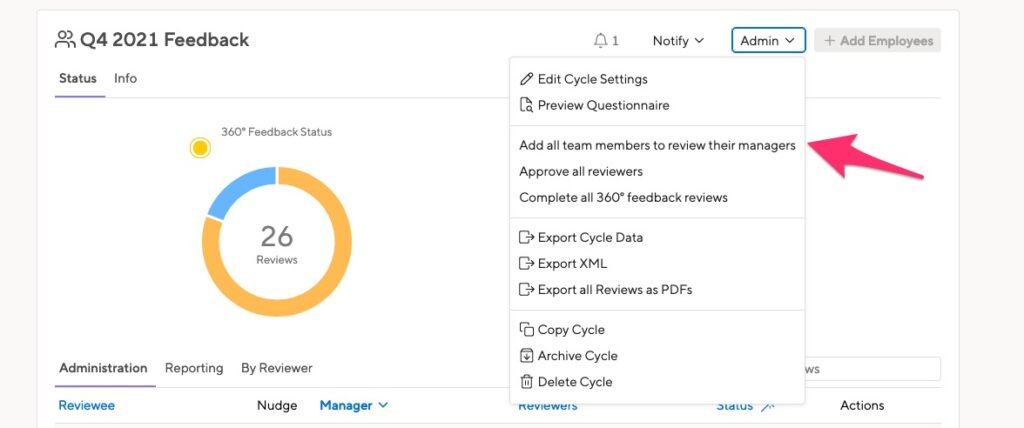
The approval process
For managers
You may want to give your managers the final say on who will be providing feedback. If that’s the case, you’ll want to require manager approval of nominees. If not, simply uncheck that box and reviewees will be approved automatically.

When you set up the cycle timeline, you can decide to have the notification to start approvals sent automatically:
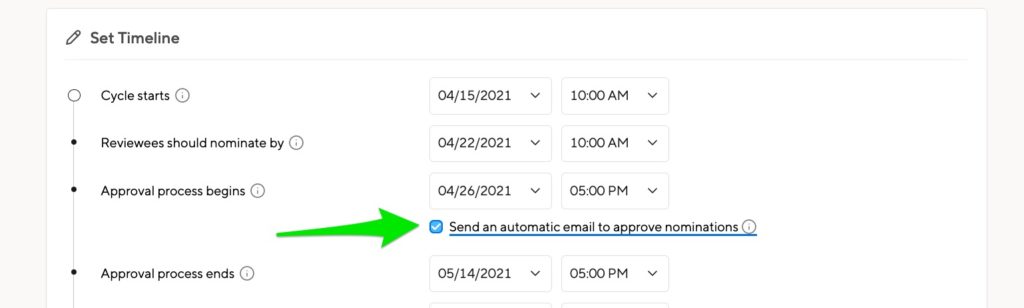
Managers will see their approval requests on their homepages, or by clicking Team > 360 Feedback, then selecting the cycle.
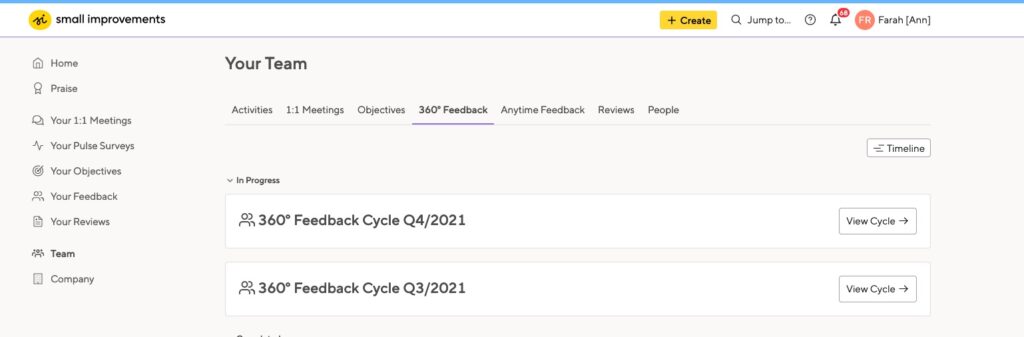
They can start approving at any point during the open approval period, even if the employee hasn’t finished nominating.
If the manager wants to reject a nominee, they can click the X next to that person’s name. They can also add more reviewers at this time.
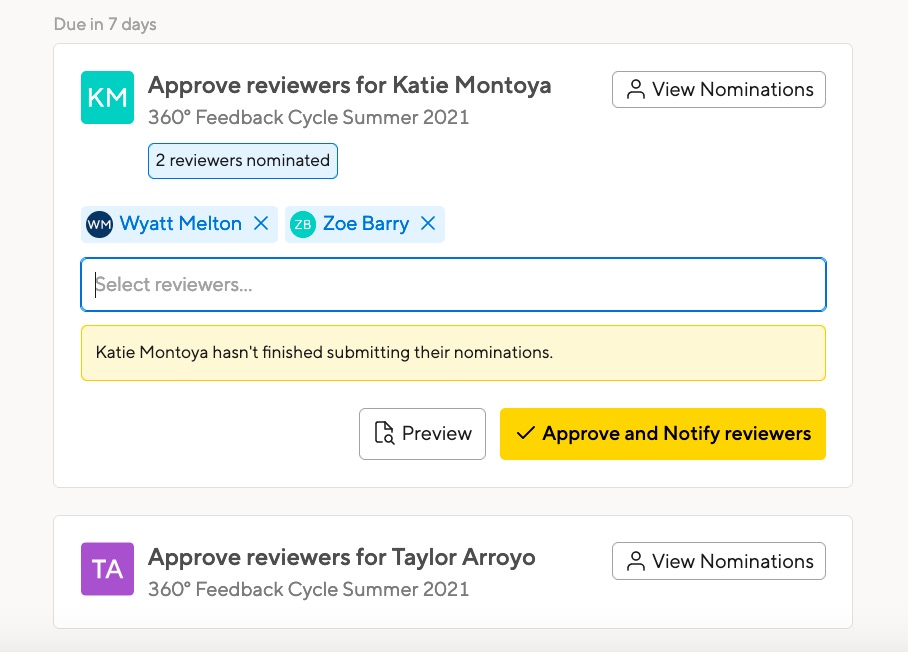
For HR Admins
Note that if managers and HR Admins are assigning reviewers, you’ll still need to go through the approval process. HR Admins can also approve reviewers in employee-nominated cycles.
HR Admins can approve reviewers in bulk. This is helpful if the HR team is assigning reviewers.
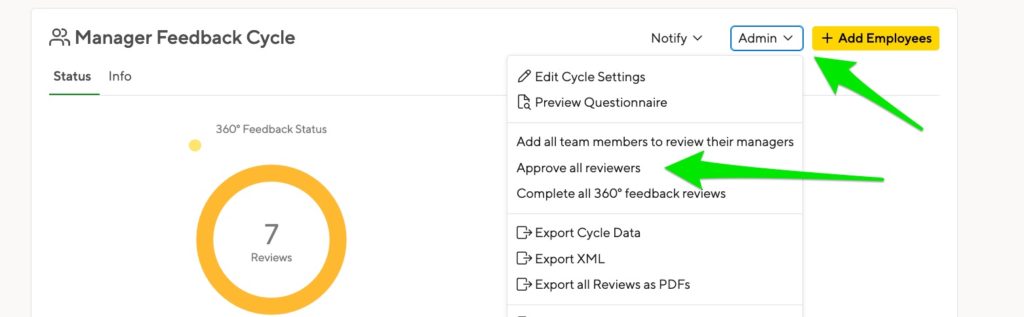
HR Admins can also approve reviewers for individual employees:
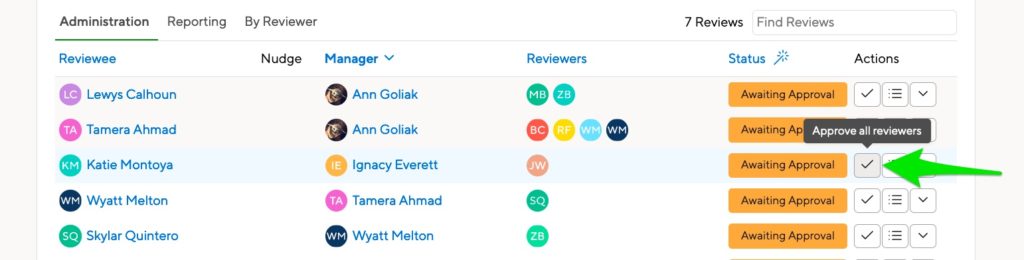
Adjusting reviewers after approval
The ability for an employee to edit their reviewers depends on the way the cycle is set up. If managers are required to approve reviewers, employees can change their nominated reviewers until those reviewers are approved.
If no approval is required, they cannot change their reviewers after they submit their list.
Managers and HR can adjust the list for employees.
Managers can click Team > 360 Feedback to see the list of their employees. HR Admins can simply click to the cycle administration page. Then, click “Manage Reviewers.”
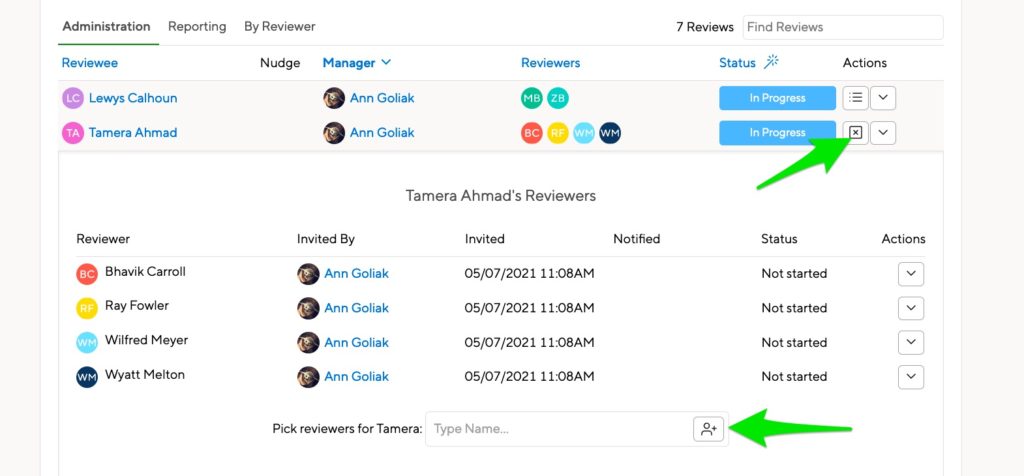
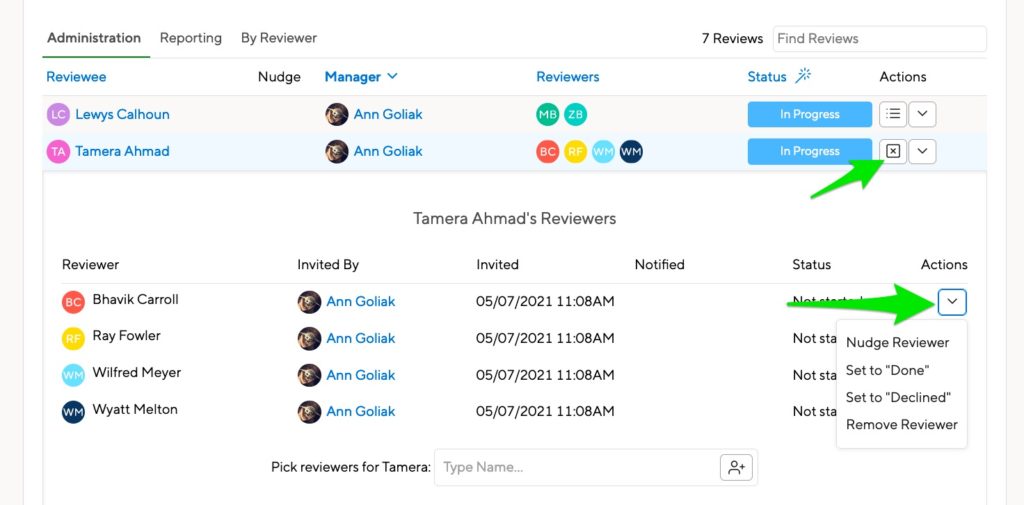
Proactive 360 feedback
If you want to allow your employees to give feedback to a cycle’s reviewees, even if they haven’t been nominated or approved, select the option to “Allow proactive 360° feedback” during the Feedback Cycle Creation process.
Mix and match as you see fit. Proactive 360° Feedback can be used in addition to a regular nomination process, but also to enable “Free for all” cycles with no nomination process at all, where each employee can choose their reviewees on their own.
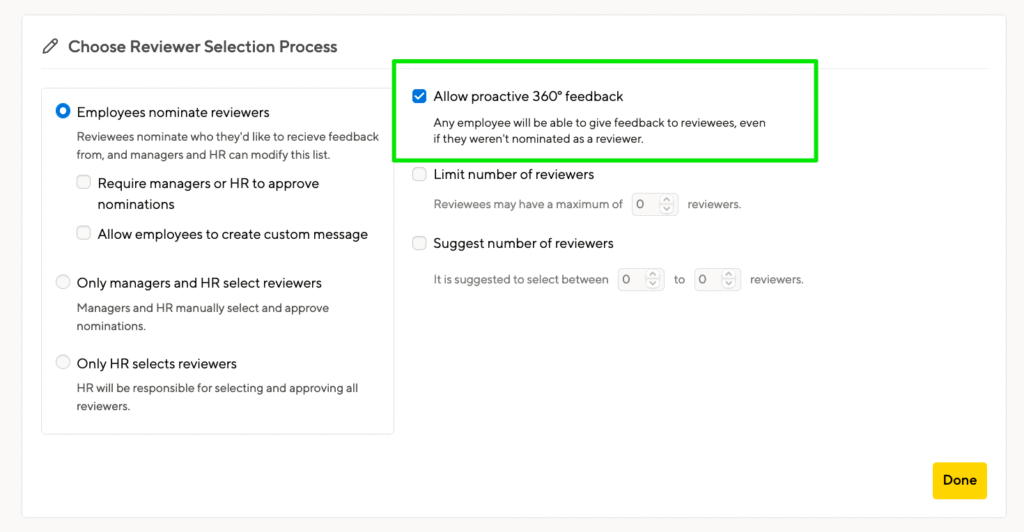
Your employees will find a Todo item on their Home screen to select people they want to provide feedback for. This option will be available for everyone through the whole cycle process, starting from the “Cycle starts” date until the “Cycle ends” date.

The Todo item also serves as small control panel for your employees to get an overview of which people they have already chosen in the Proactive Feedback process and allow to jump right to the “Provide Feedback” screen, as well as editing and deleting already written feedback.

Managers and HR administrators can discern on their respective Cycle Overview screens which people participated in the Feedback process as regular nominees and who joined as proactive reviewer.
