This integration automatically creates 1:1 Meetings between managers and their employees inside Small Improvements, making it easier to track ongoing feedback and performance conversations.
- The integration reads 1:1 Meetings from your calendar on Google Calendar or Outlook and populates them inside Small Improvements as new 1:1s.
- 1:1 Meetings created in Small Improvements currently will not create a calendar event back onto your calendar system.
- The integration only works one way, to sync meetings over to Small Improvements – not the other way around.
- Technical setup needs to be done by an HR or Tech Admin
Using the integration (all user levels)
Once your HR & Tech Admins have set up the integration from your calendar system into Small Improvements, head into the 1:1 Meetings Overview Page.
To import an event:
- The event must be with just one other person
- That person must be a member of your Small Improvements account
- The meeting must have keywords or punctuation in the event title (like 1:1 or <> or / ). More on that below.
Your Calendar settings
Click on ‘Calendar Settings’ and the window-overlay presents the meetings that have been linked from your calendar.
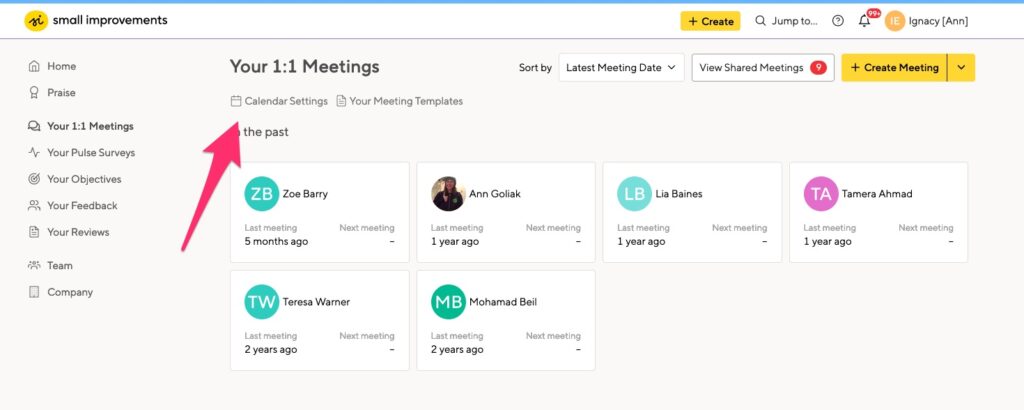
You can choose which meetings you want to be synced, and deselect those you do not.
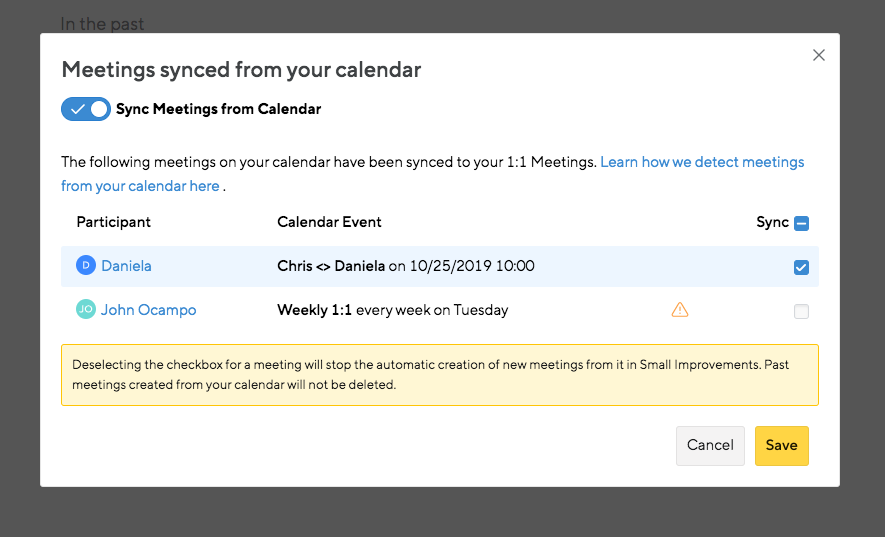
Keywords for recognizing a 1:1 Meeting
What you see here will depend on how a 1:1 Meeting is named on your calendar. Your HR Admin will set the allowable keywords (symbols/words that represent a 1:1 Meeting) that the system will read in your calendar and then populate in Small Improvements too.
The default keywords are: /, <>, one-on-one, 1on1, 1:1, one-to-one
In the example above, “Chris <> Daniela” and “Weekly 1:1” were imported based on the keywords appearing in the title of the meeting.
Managing your meetings synced from the calendar
- After saving the meetings you want inside Small Improvements, clicking into the 1:1 Meetings page between you and the other participant will display an already populated meeting for the upcoming scheduled date and time.
- You can view this in your calendar, and from there, adjust the date in your calendar if you need to, which Small Improvements will recognize and adjust in the tool accordingly.
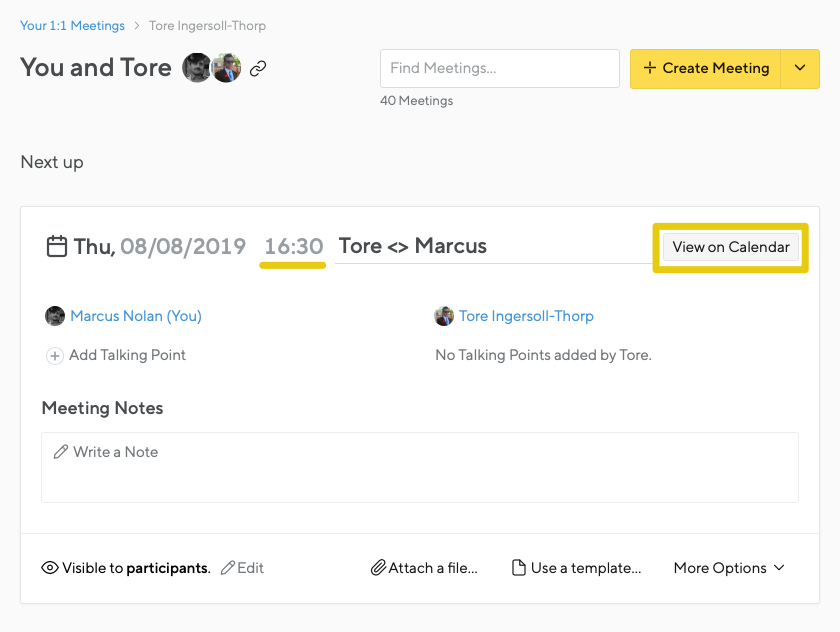
If the other participant has turned off the integration, you’ll see the warning message that you can’t sync those particular meetings.
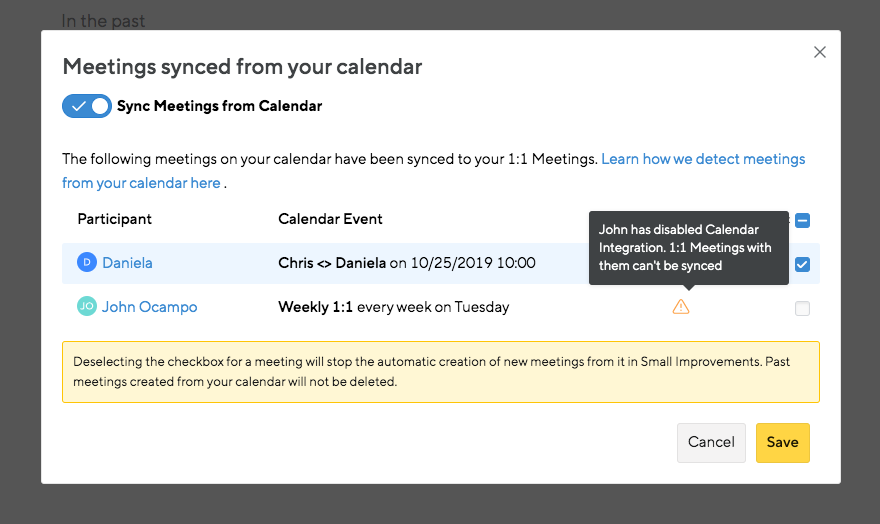
Outlook Users: If you’re using the new Outlook Calendar interface, clicking on ‘View on Calendar’ will bring you to the week overview, rather than the actual calendar event popup. We expect this issue to be resolved as soon as the new Outlook user interface finishes its testing stage and becomes the main interface used by all Outlook users.
Why doesn’t my calendar event appear in Small Improvements?
Small Improvements has access to read the title/date of your calendar events but we only create 1:1 Meetings for those that match that we recognize as 1:1’s. If your calendar event isn’t pulled into Small Improvements, here are some things you can check:
- The event is in the future.
The meeting must happen in the future in order for us to create a 1:1 Meeting from it. - It only has two participants.
If there are more than two people invited to the calendar event (Meeting rooms don’t count) then it won’t be detected as a 1:1 Meeting by Small Improvements. Both parties must be listed as Guests at the meeting for it to be counted as 2 participants. - The title matches one of the keywords.
The title of your calendar event must look like a 1:1 (e.g. “Mark / Ashley” or “George – Paul 1:1“).
Keywords are configured by your admin. The default keywords are /, <>, one-on-one, 1on1, 1:1, one-to-one. Reach out to your HR Admin to see if they are configured differently for your company. - Attendees email addresses match their email in Small Improvements.
Some companies use multiple different email addresses (i.e. after a company name change). Make sure that both your and the person you are meeting with have the same email address in the calendar event as your Small Improvements user. - Your company has granted Small Improvements access to your calendar.
It’s possible that the person who installed the 1:1 Meetings Calendar Integration only gave Small Improvements access to certain calendars. Check with your HR Admin that the integration was given access to your calendar.
If you have any questions on how this 1:1 Meetings Calendar Integration works, don’t hesitate to reach out to support@small-improvements.com. We are happy to help!