You can customize objective ratings globally for the account or on a per-cycle basis. We’ll first look at editing ratings when setting up a new objective cycle:
First, in the “Compose Objective Features” section, click the “Show Advanced Options” then the pencil icon next to “Ratings” in order to edit.
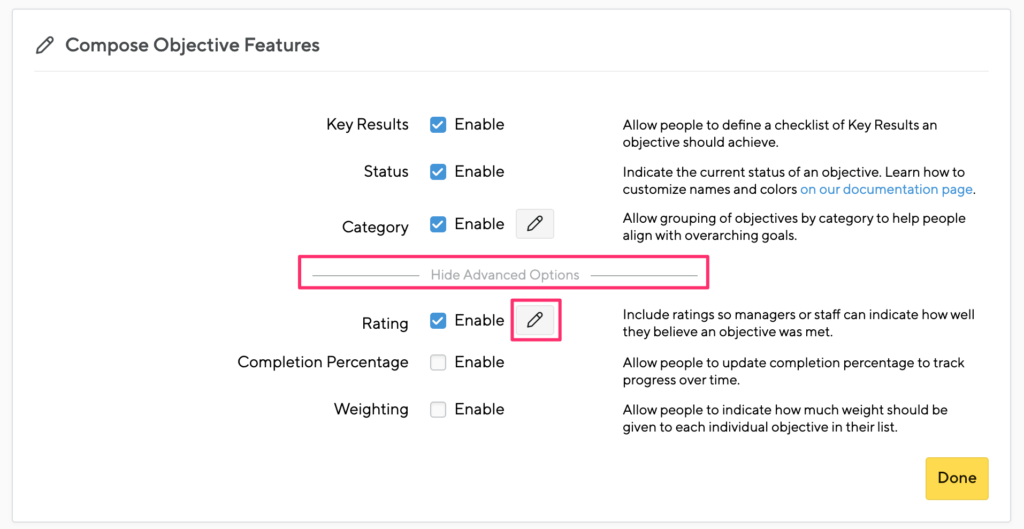
This will pull up all the ratings for the cycle which you can change, reorder, delete, or add new ratings to suit your needs.
Changing ratings globally
If you want to make these changes on a larger scale, you can edit them globally by navigating to the “Administration” panel then “Advanced Settings.” In the “Deafult Objective Cycle Settings” section, you’ll click “Manage Default Objective Ratings.”
This will open the global rating settings. Any changes here will become the default for new objective cycle ratings.

