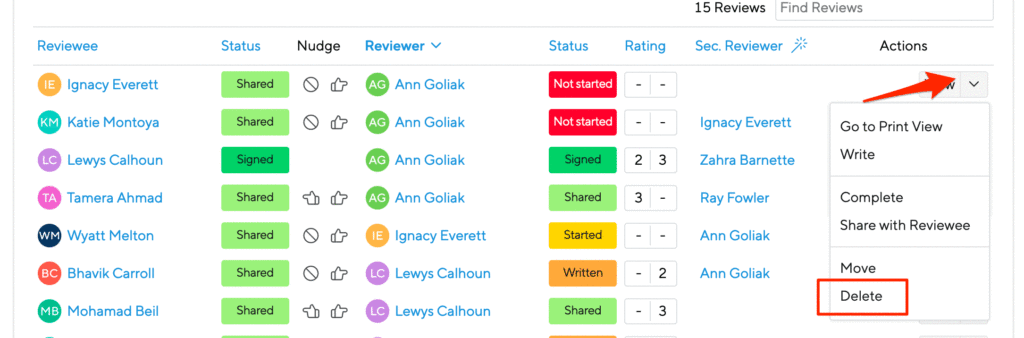If you didn’t add reviewees during the setup, it’s no problem to do so later on.
Note that new employees won’t automatically be added to a cycle. Follow these steps to get their review started.
Adding reviewees
Head to the main cycle overview page, then click ‘Add Employees’.
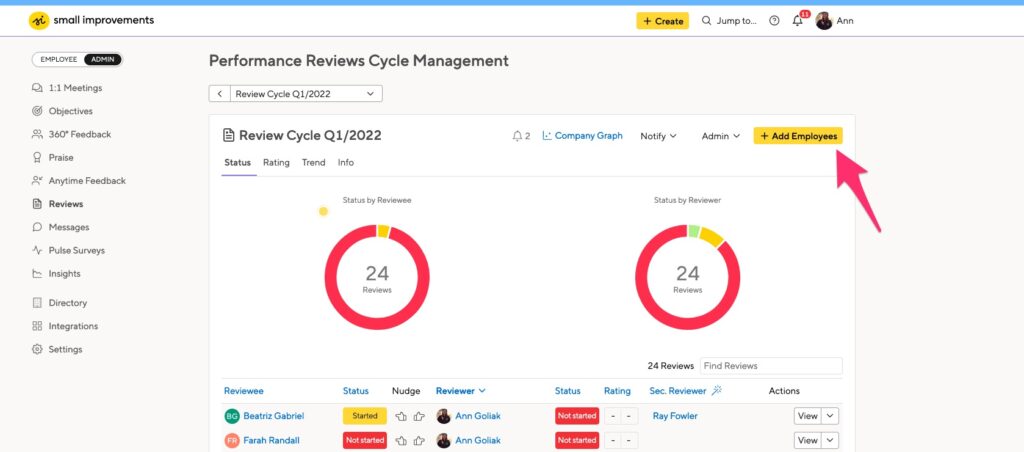
You’ll be prompted to select from the available list:
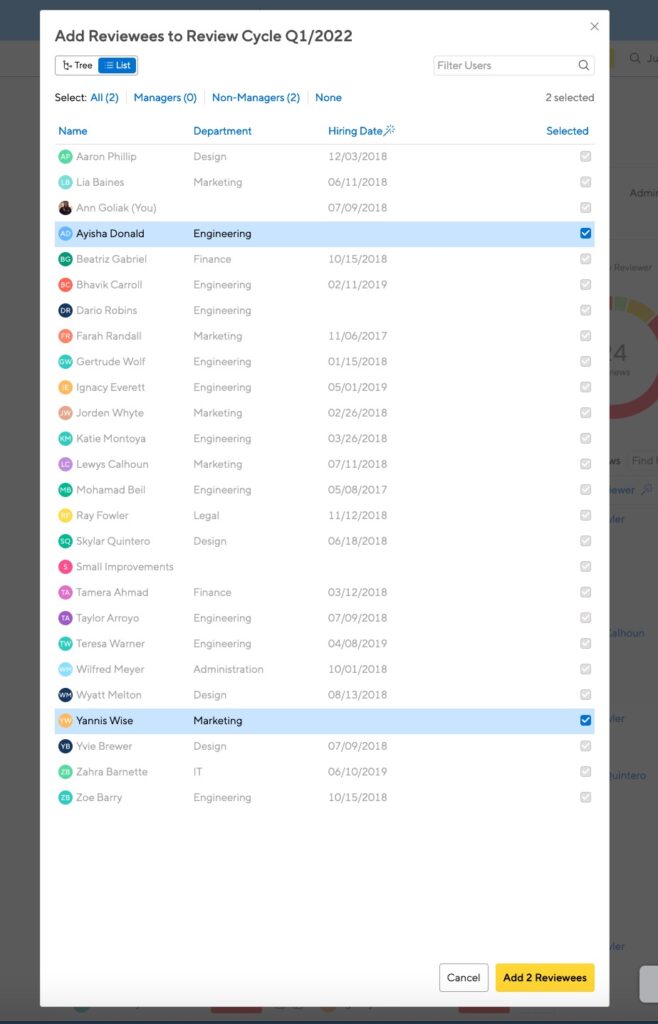
You’ll need to notify those employees, so click the “Notify” menu:
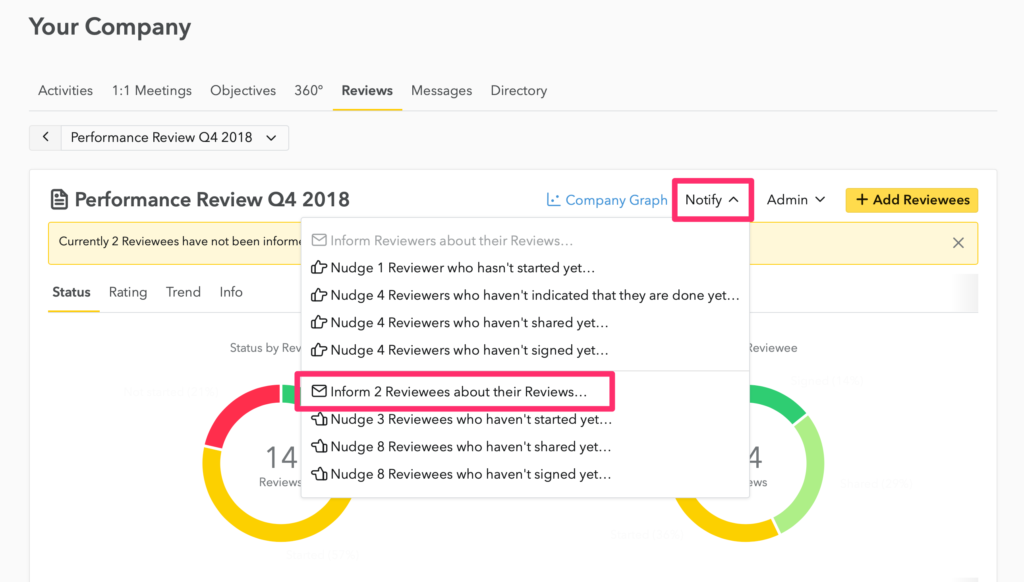
Adding a subset of employees
Maybe you’d like to have a targeted review cycle with specific departments or locations. Set that up on the selection page, by clicking the List view. You’ll be able to sort by department and use the magic column to sort by location, hiring date, team or title.
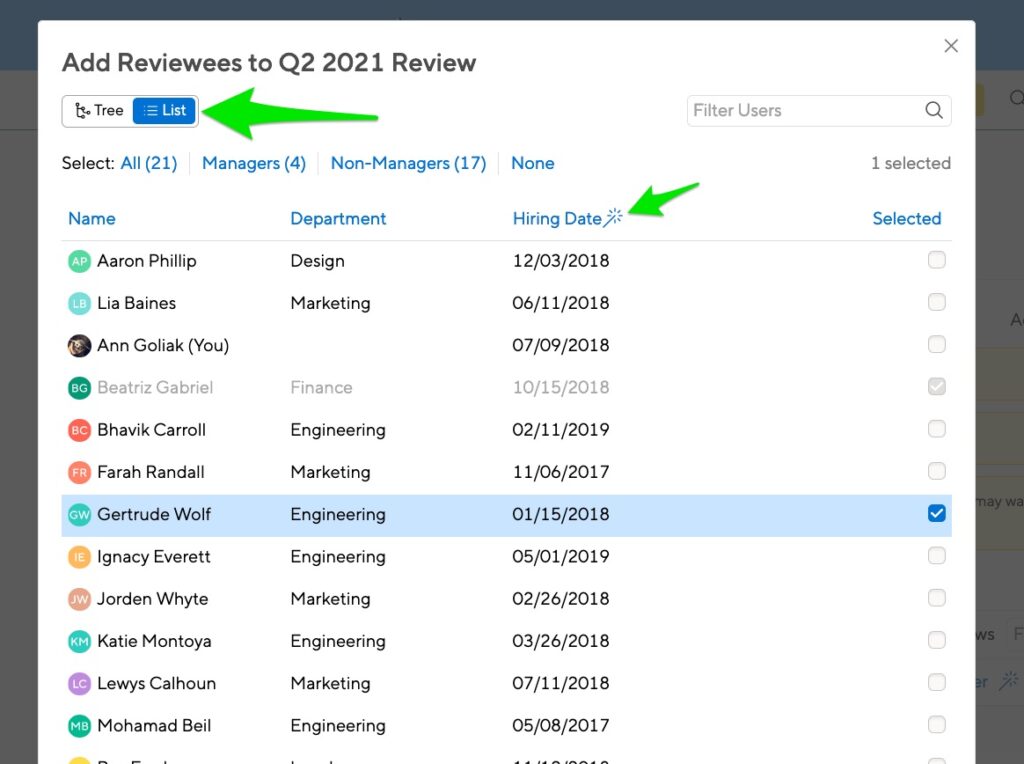
Removing reviewees
On the main overview page, click the menu next to “View,” then click “Delete.” Deleting a review will also erase all content written so far. This content can’t be recovered, so you’ll be asked to enter a confirmation before the deletion is final.