The 1:1 meetings insights dashboard for administrators provides detailed insights into the frequency of meetings occurring over a time period, as well as the ability to nudge managers or employees to have meetings.
Note that this is statistical information only. Meeting notes, talking points, and action items are not searchable from the Insights tab.
Dashboard basics
To visit the 1:1 meetings dashboard visit the Company tab -> 1:1 meetings -> Insights.
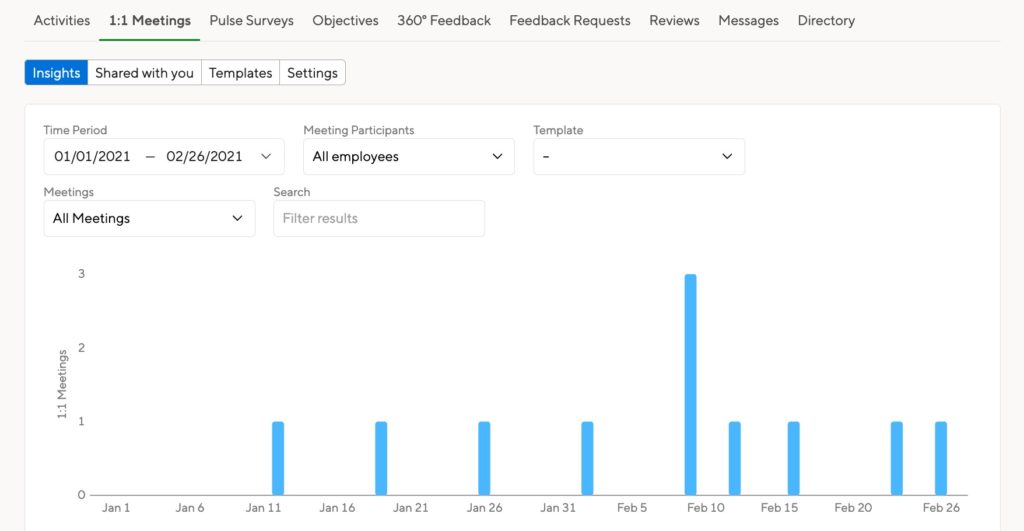
You can view an overview of all employees or filter by several options:
- Time Period: You can choose the timeframe you’d like to look at to see meeting occurrences over time.
- Meeting Participants: You can look at meetings between employees and their manager or meetings between all employees
- Template: Filter for meetings using a specific template
- Meetings: You can see all meetings, meetings with content (talking points), or meetings without content
- Search: Enter an employee’s name, a department, or a job title
Nudging and viewing meeting information
Scroll down the Insights page to see a list of meetings by manager. Expand the menu to view a list of all reports who had a meeting with a specific manager.
You can nudge people on this menu to encourage them to schedule a meeting.
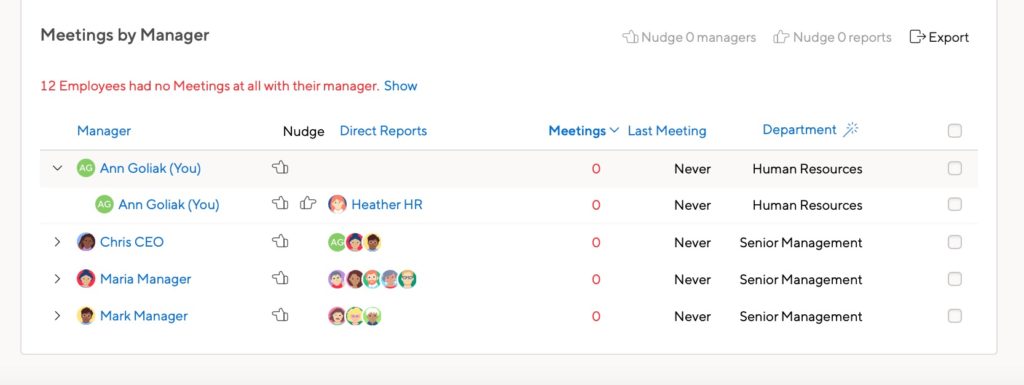
Employees who had no meetings with their manager
We offer a quick select option view, of a list of employees who had zero meetings with their manager in the time period you’ve defined in the graph.
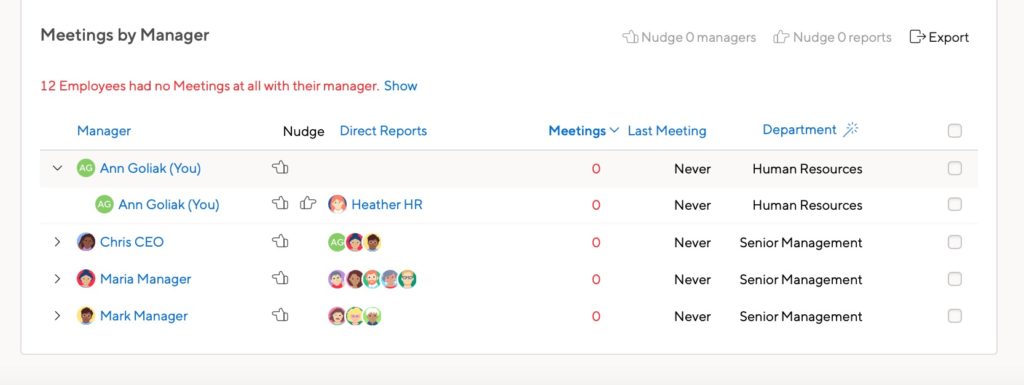
Sending bulk nudges
It’s possible to send nudges in bulk if you multi-select the participants you’d like to send bulk nudges to from the overview – see the below screenshot.

Filtering meetings from the dashboard
You can filter by department, hiring date, and job title. Additionally, you can view the list of meetings by clicking the list option while hovering of that employee’s record.

Watch the below gif to see this in action:

Exporting meeting statistics
Once you’ve selected a time period to filter meetings from, you can also export the statistics data at any time to view general meeting data to a CSV file.

The export will filter by the criteria you set in the menu.
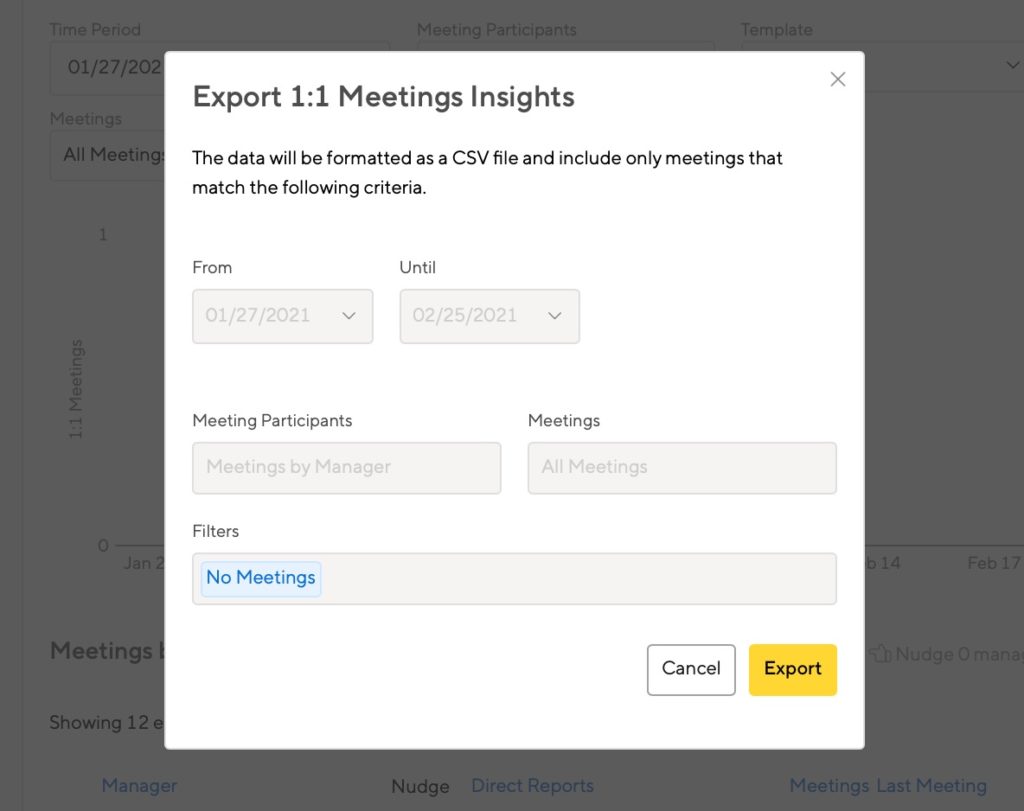
The data export is for a list of meetings that occurred, in numerical formatting. Meeting notes, talking points, and action items are not included in this file.