In both Performance Reviews and 360° Feedback, there are several different question types that you can use to craft the best assessment form for your team.
The questions you ask impact the quality of feedback you receive, so it’s something you should keep in mind when designing a Performance Review or 360° Feedback questionnaire. Asking the right questions can make the writing process easier and the feedback more meaningful.
In both Performance Reviews and 360° Feedback, there are several different question types that you can use to craft the best assessment form for your team.
Here is an overview of the questions types you can customize for your forms:
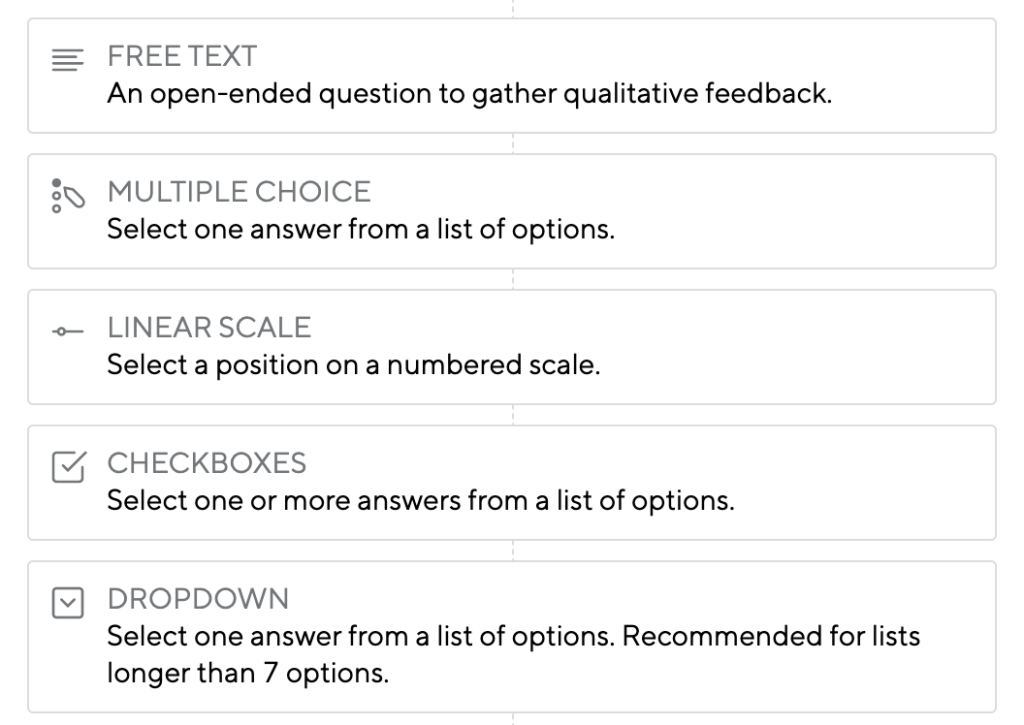
Please note: Dropdown and Overall Ratings are exclusive to Performance Reviews, as is the 2D Assessment Chart. Additionally, in Performance Reviews, you can mark any question as confidential.
By default, responses are limited to 50,000 characters. That’s 7,500-8,000 words, or 15-17 full pages single-spaced. You can adjust that limit at the bottom left of your questionnaire.
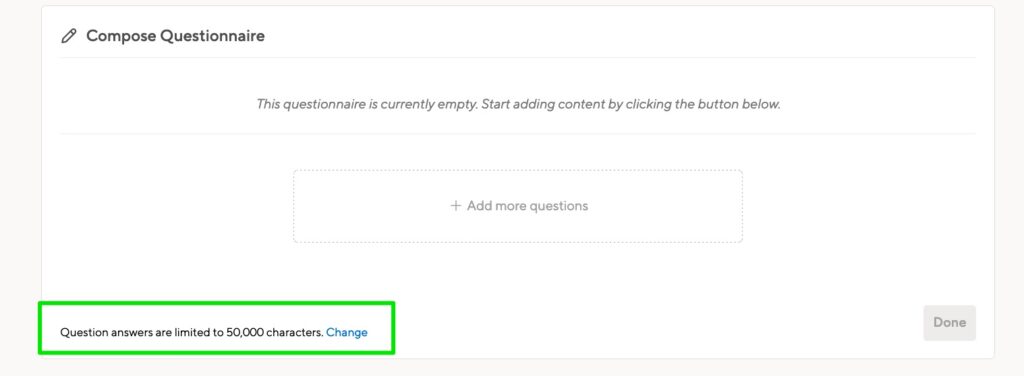
Adding, removing, and editing questions
If the cycle has already started, proceed with caution when deleting a question. Deleting a question will delete any responses people might have submitted. When adding a new question, add it to the end of the questionnaire if possible. This will keep the original questions in the same order, which is important for comparing answers.
To add or delete questions, click Edit Cycle Settings, then expand the Timeline section.
Deleting questions on new cycle (not live yet)
To remove questions on a new cycle you’re setting up, you can use the edit icon to remove or re-order the question. Watch the gif below in action!

Deleting questions on live cycle (already launched and responses collected)
If your cycle has already begun, we won’t allow you to delete the question at the top of the questionnaire. Doing so can remove responses already entered by employees, skewing your final results.
You’ll need to delete from the bottom of the cycle and go upwards:

Editing questions
You can change the options in multiple-choice, linear scale, checkboxes, dropdown menus, and overall ratings. You can do this automatically when creating your questionnaire.
Edit questions later on by clicking the pencil icon:
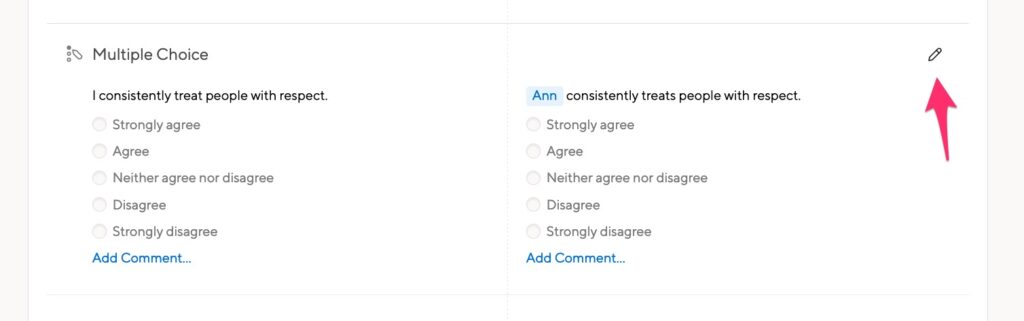
You can add more options or edit or remove what’s there.
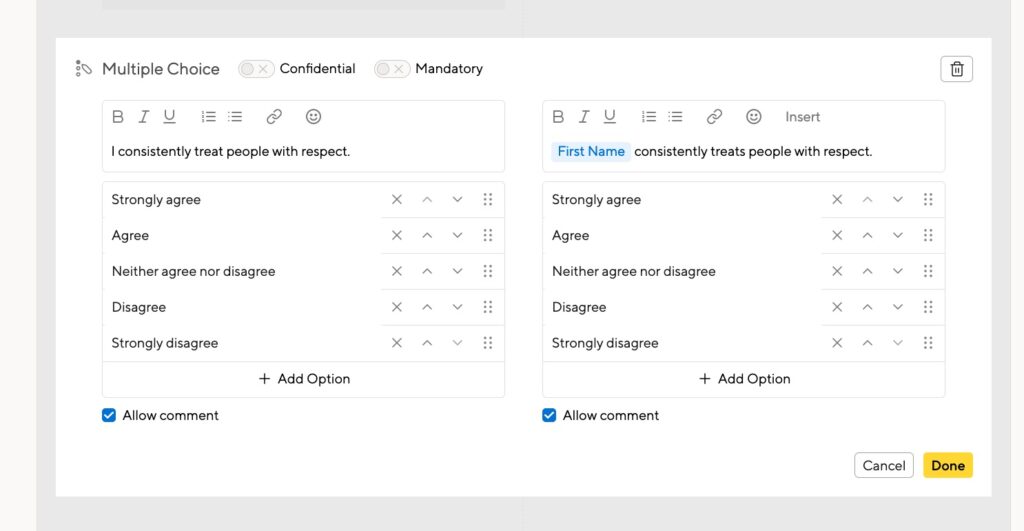
Types of questions
You can make any question in a Performance Review cycle mandatory:
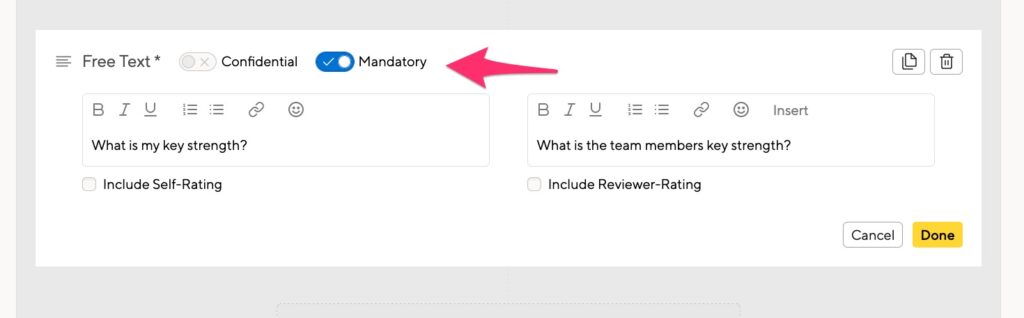
When writing the review, your employees can’t share their review until that question has content.
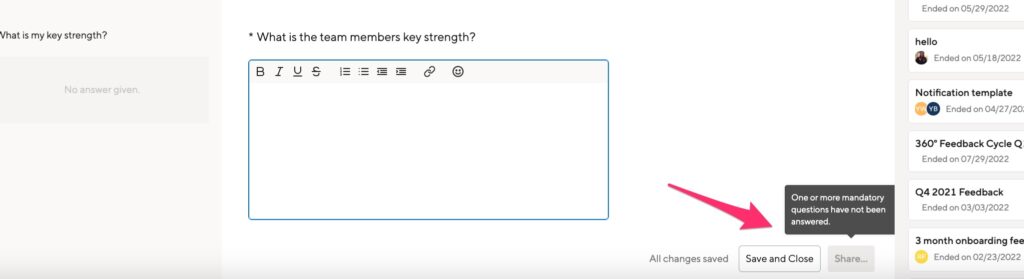
Headings
Add section headings to divide up your questionnaire by theme or topic. This may be useful for having sections on general feedback, objectives-related questions, or a focus on values. You can use headings to include information about your company values, directions for applying ratings, or general instructions.
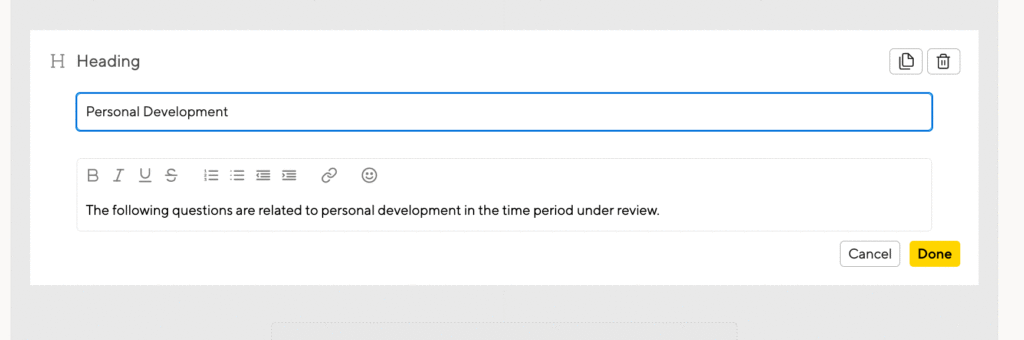
Free Text
A free text question lets your employees write qualitative answers to your review and feedback questions. Free text questions often require reflection and take some time to answer. Craft your questions to guide your employees’ writing process.
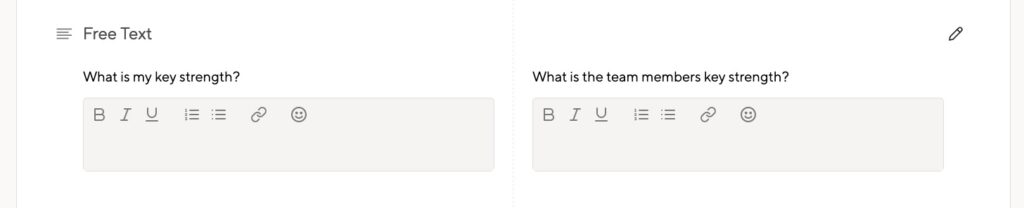
Multiple Choice
Multiple-choice questions allow respondents to select one answer from a list of response options that you define. This format works best for binary questions (e.g., yes/no, true/false), nominal scales (e.g., exceeds expectations, meets expectations, needs improvement), or when you want respondents to choose the option that corresponds most to their opinion.
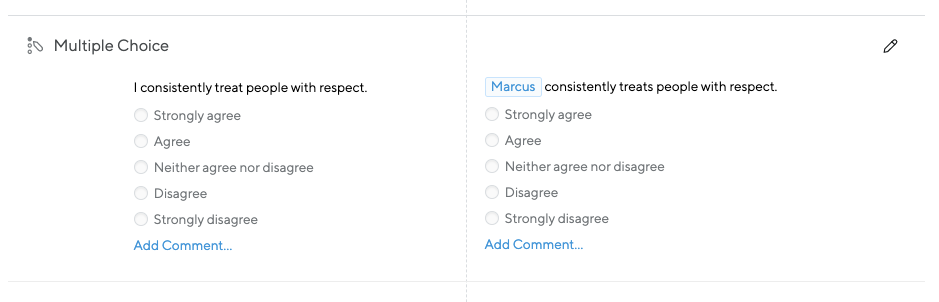
Linear Scale
Linear-scale questions allow respondents to indicate their preferred position on a sliding scale. As an HR admin, you can define the endpoints of the scale to be numerical ratings or nominal ratings. Reviewer responses can make it easy to compare answers and identify gaps between respondents’ perspectives.
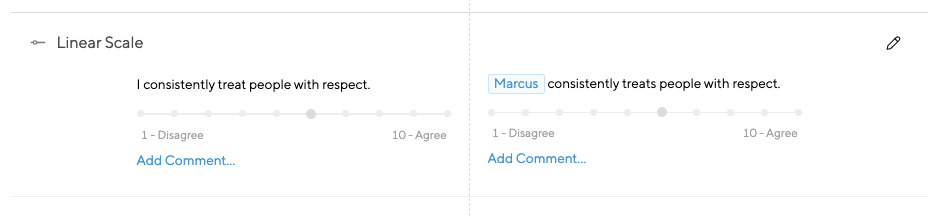
Checkboxes
Checkboxes allow respondents to select as many answers as they like from a list of predefined responses. This question type is useful for when you want to gather input on topics with multiple applicable answers — for instance, to identify which areas an employee can improve on, competencies they think they excel or lag at, or which learning and development activities would be helpful for an employee.
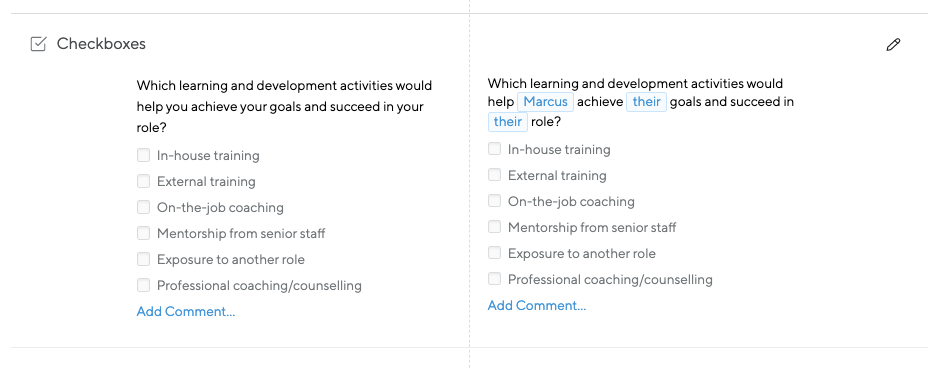
Dropdown (Performance Reviews only)
Dropdown questions are similar to multiple-choice questions, in that they allow respondents to choose one answer choice from a list of response options. The difference is that response options are presented in a dropdown menu, which makes this question type ideal for when you need to display a long list of answer choices.
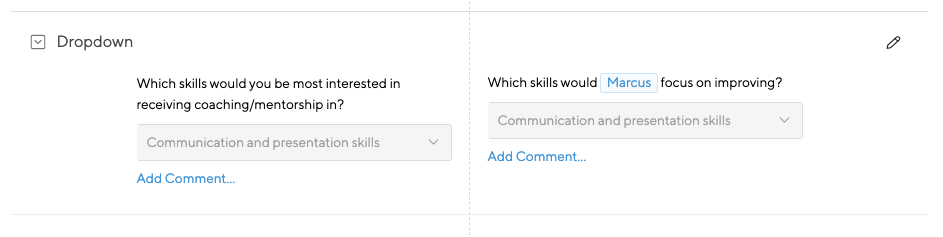
Overall Ratings (Performance Reviews only)
You can enable this for self-assessments, manager assessments, or both.
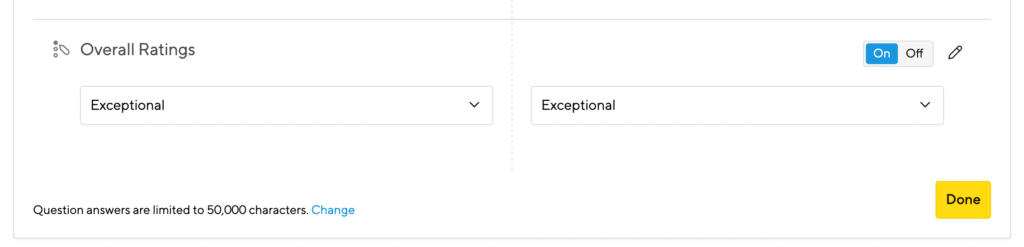
We offer default rating options but you can edit them by clicking the pencil icon. You can also choose to keep the Overall Rating confidential from the employee (more on that below).
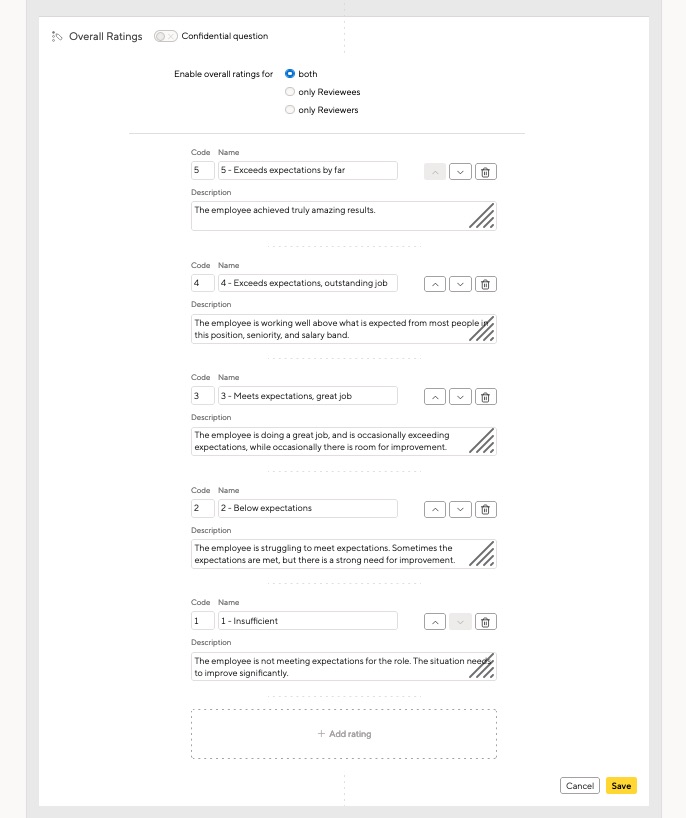
When you edit your Overall Rating scale, we recommend using the largest number to represent the best possible rating. If you are using our Performance Review Insights beta feature, we assume that the largest number is the best performance, and analyze your data based on that assumption.
Confidential Questions (Performance Reviews only)
Confidential questions are only visible to managers, and only the manager and HR Admins will see the responses. You can mark any question as confidential as you set up your questionnaire.
This is what the confidential question will look like from the reviewer’s perspective:

When you print the review, you’ll notice that the confidential topics are hidden by default. This ensures you can share a print of the review without the confidential questions. If you’d like to create a print including the confidential topics, you can do so in the print view:

When exporting a review as a PDF, you’ll get to choose whether or not you want the confidential topics to be included in the documents:

Templates
You can create questionnaire templates for Performance Reviews and 360 Feedback cycles. Go to the cycle overview page to get started:
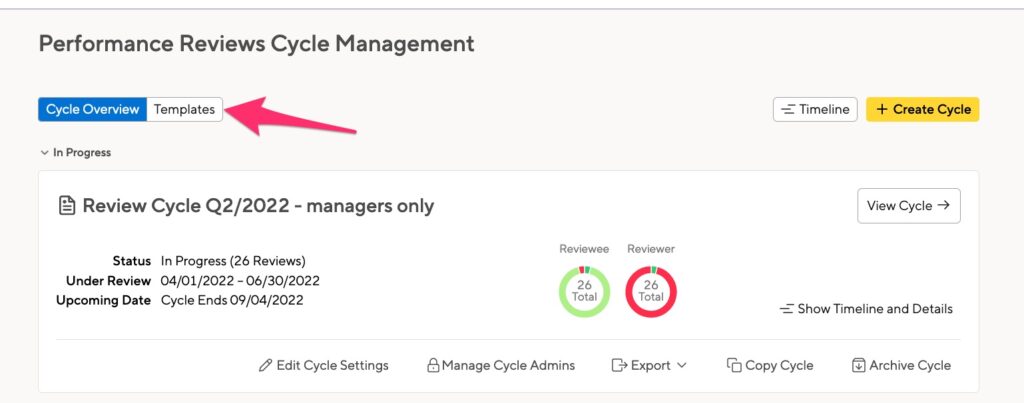
Get started
Click Add New Template, then give your template a name and description.
Tip: Name it something descriptive so you know which is which later on.
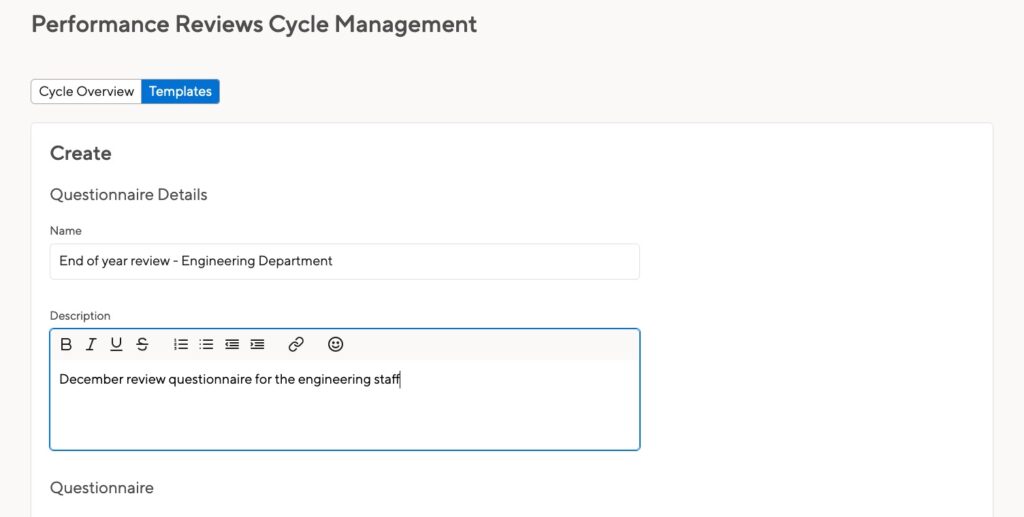
Add your questionnaire
You can select any question type that is available for your cycle. In review cycles, you can add the 2D Graph and Overall Ratings and mark questions as Confidential.
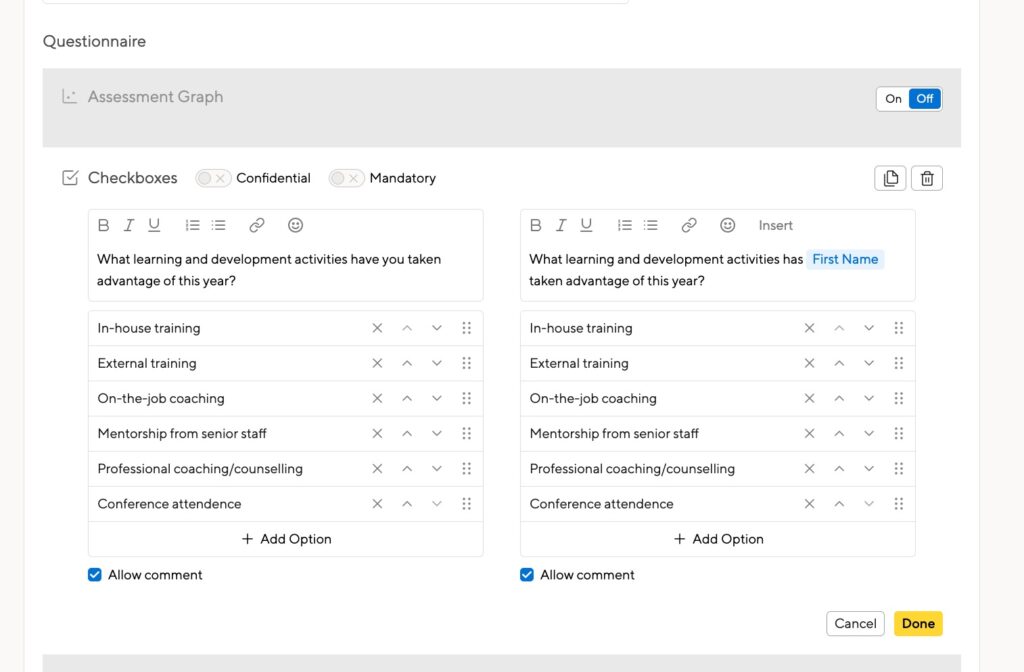
When you’re done, save your template.
Managing your templates
Your templates are listed with the newest on top, but you can move them around as you need.
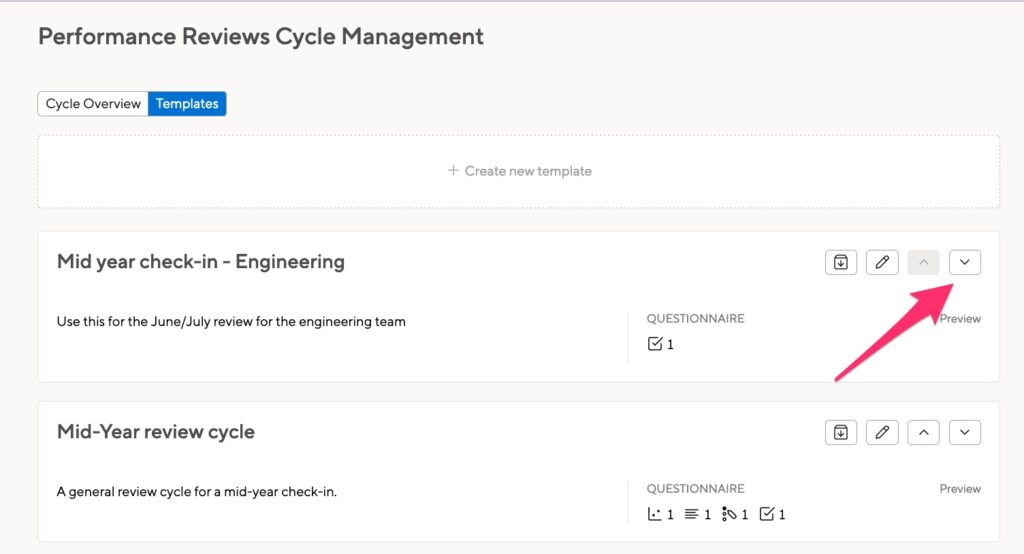
You can edit an existing template:
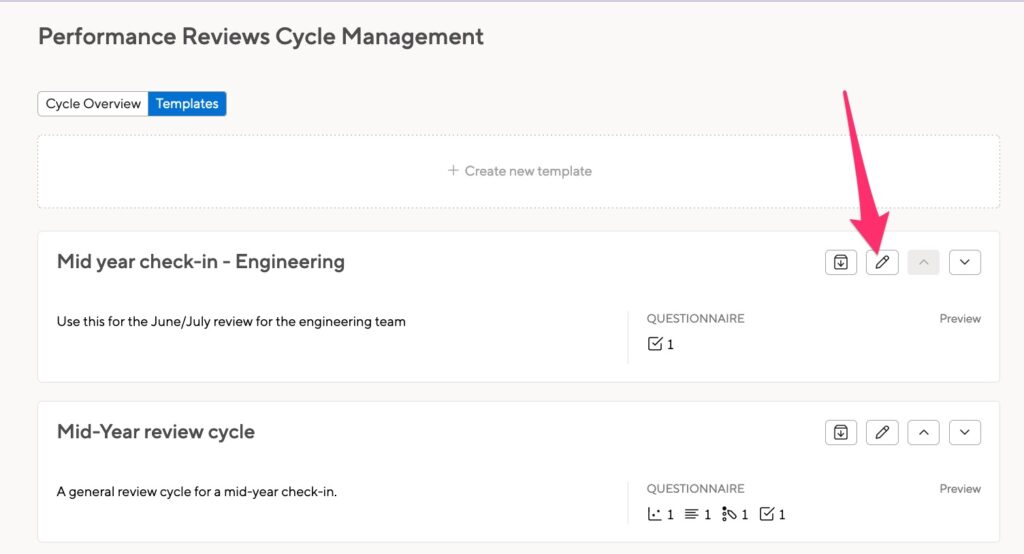
And archive a template you don’t need anymore. Archived templates can be un-archived at any time.
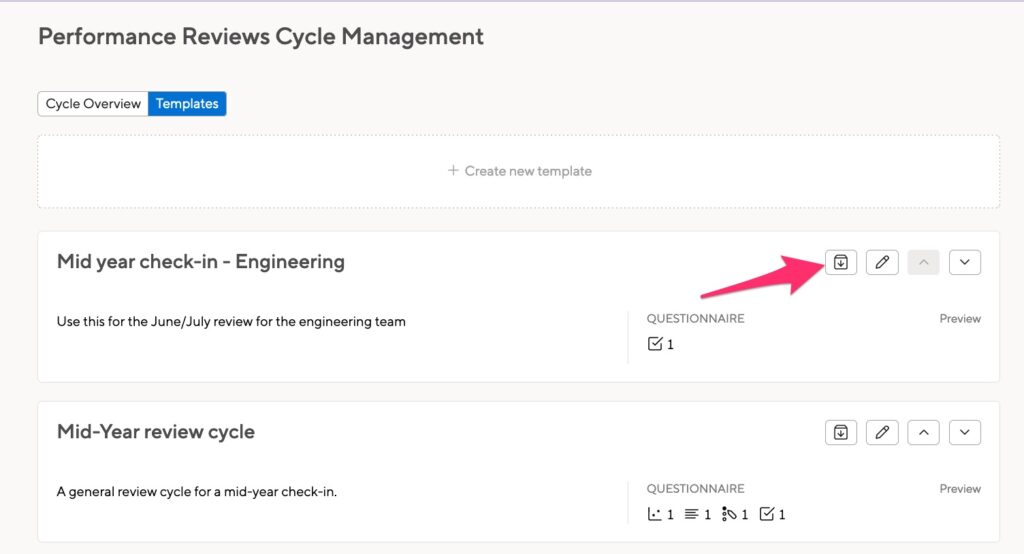
Using your templates
Select the template in the Questionnaire section to add it to your cycle:
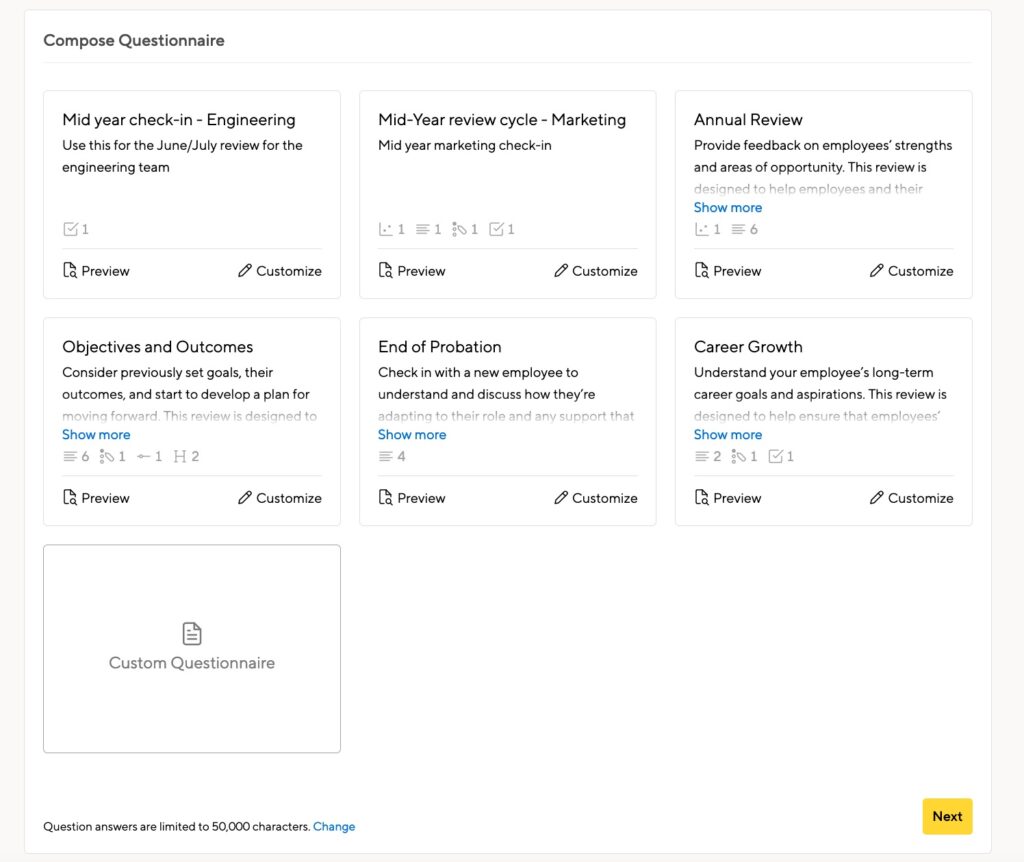
Click ‘Customize’ to make changes before the cycle goes live. You can add more questions or edit and delete the existing questions in the template.
