Small Improvements and BambooHR HRIS can be integrated within a matter of minutes. The primary benefit of this connection is that you are able to import your high-level employee information, plus reporting structure, directly into your Small Improvements account.
What is BambooHR?
While Small Improvements lets you manage basics like name, department, and reporting structure, it’s not a fully-fledged employee database. BambooHR is a full HRIS, and by using our integration, you can use both systems together to maximize your efficiency. Some of the core features of BambooHR include employee record keeping, PTO/leave tracking, benefits tracking, reporting, and much more.
This is just a very brief overview of BambooHR. You can check out the BambooHR website for in-depth coverage of features and capabilities.
How the Integration Works
It hugely streamlines your administrative process when you don’t have to worry about making manager updates or adding new hires to your performance management process. You can also view past review and objectives information on a user profile within Bamboo, though only as a reference.
There are two sides to the integration:
- The most useful one is that you can synchronize BambooHR staff data into Small Improvements automatically.
- The other aspect is that you can also “stream” SI data into the BambooHR user interface, making performance review and objectives data easily accessible to BambooHR users. Read more.
Please note: if you elect to have your users synchronized with Bamboo, many user fields are “controlled” by this sync and cannot be updated within your Small Improvements account any longer:
- First name
- Last name
- Work email
- Gender
- Location
- Job title (“Role”)
- Department
- Supervisor (“Reporting to”)
Setting Up the Integration
Setting up the integration is fairly straightforward. We’re assuming you already have both a BambooHR and a Small Improvements account and are an administrator in both systems.
First, you need to give Small Improvements access to your BambooHR system. Basically, you tell Small Improvements to log in on behalf of an administrator in BambooHR.
Important:
- It’s vital that this administrator has full access to all the users you want to synchronize, including core fields like first name, last name, work email, active-status, gender, supervisor, and hiring date.
- If available we also load the fields job title, preferred name, location and id.
Your API key
You connect the systems by creating an API key in BambooHR from the user you want to use and storing that key in Small Improvements. You can generate BambooHR API keys only if you’re a BambooHR administrator.
You’ll find the keys and the create-button in your “User” menu in BambooHR:
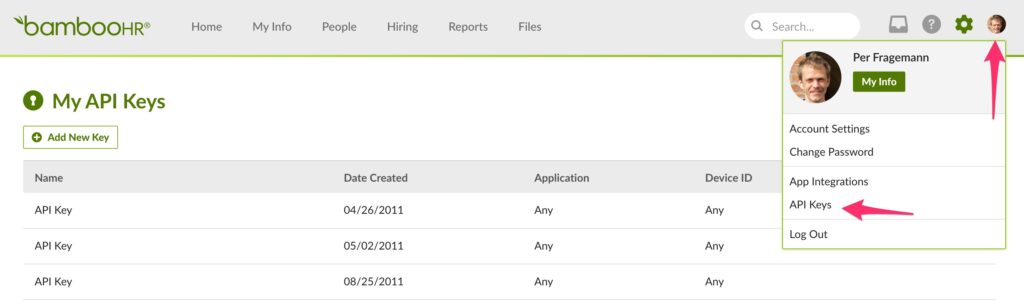
Now, back in Small Improvements, go to the Integrations page and click the BambooHR icon.
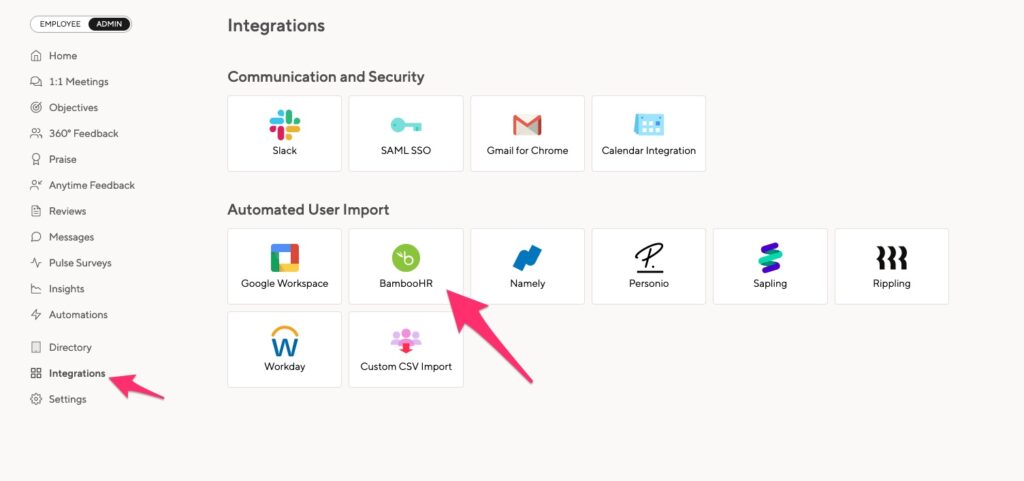
Then click the “Configuration” tab.
- First, enter your BambooHR ID (the subdomain) and a valid API key.
- If you want to have automatic imports every time there is a change in Bamboo, you must remember to select “Automatic Imports.” This will run periodic “checks” of your Bamboo database and sync any updates.
- You can wrap up the import configuration here, or feel free to revisit the details later. Save the settings, and you’ll get taken to a preview screen that displays what the import may look like.
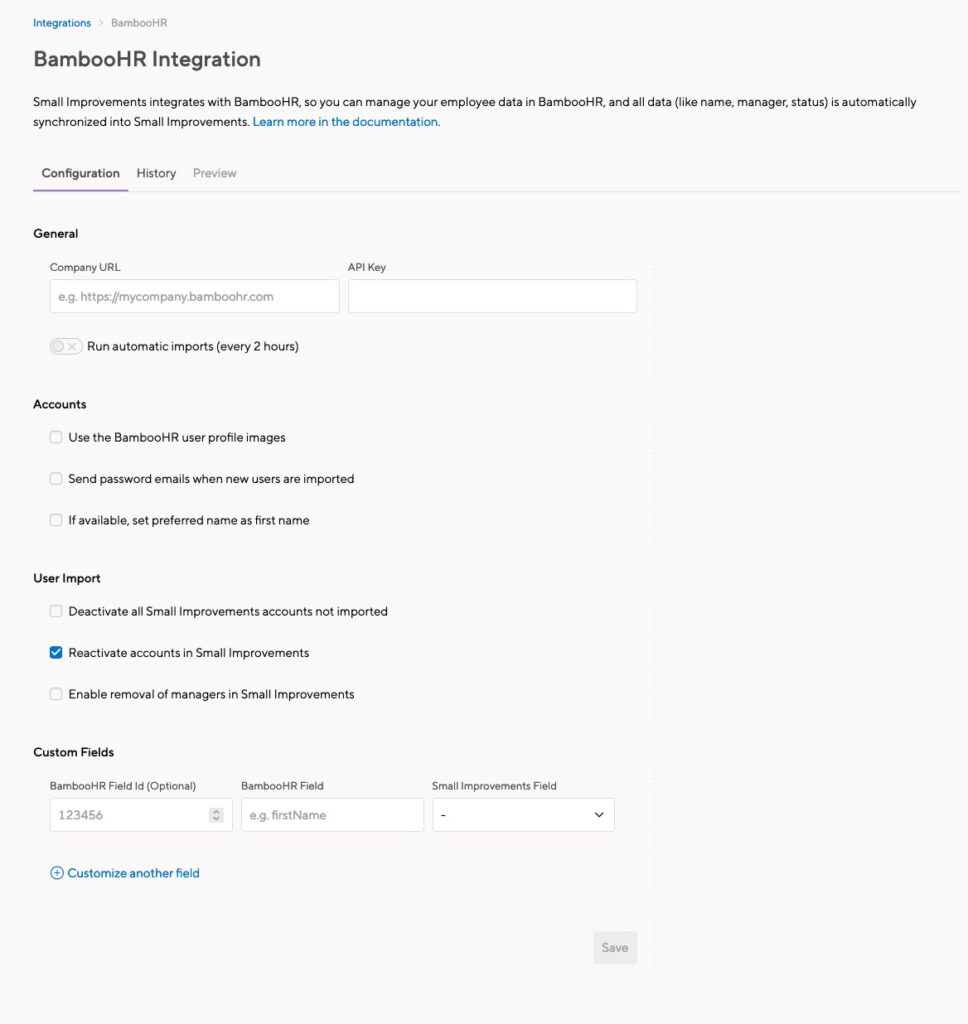
Previewing the Import
The preview tab will automatically display what changes will happen if you were to run the import:
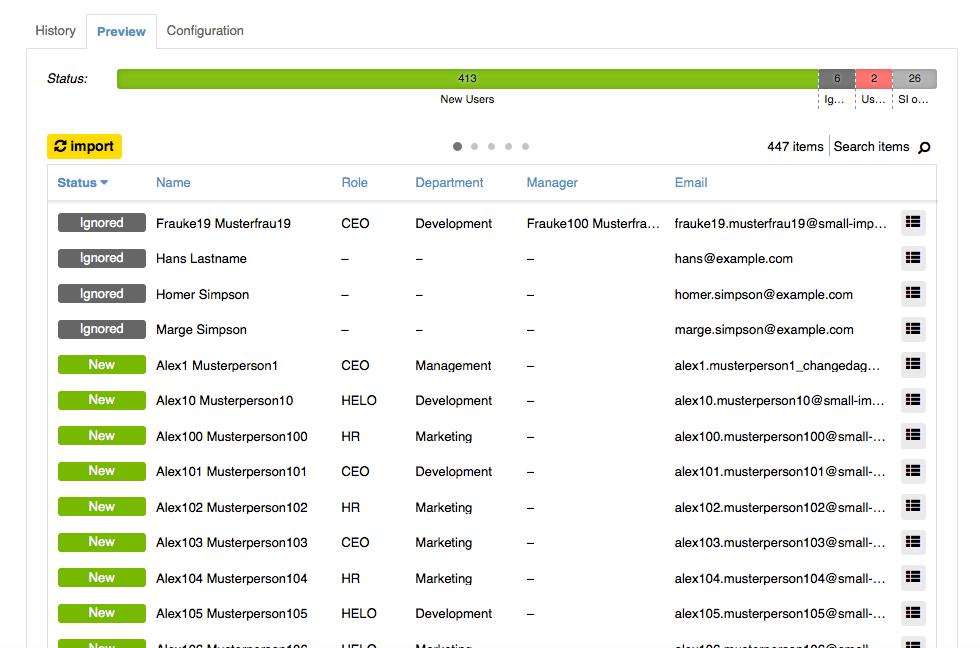
Synchronizing staff
Once you’re confident these are the intended changes, you can either manually kick off the import, or enable the automatic import in the configuration screen. If you choose manual import, a pop-up will ask you for confirmation before the import starts running in the background.
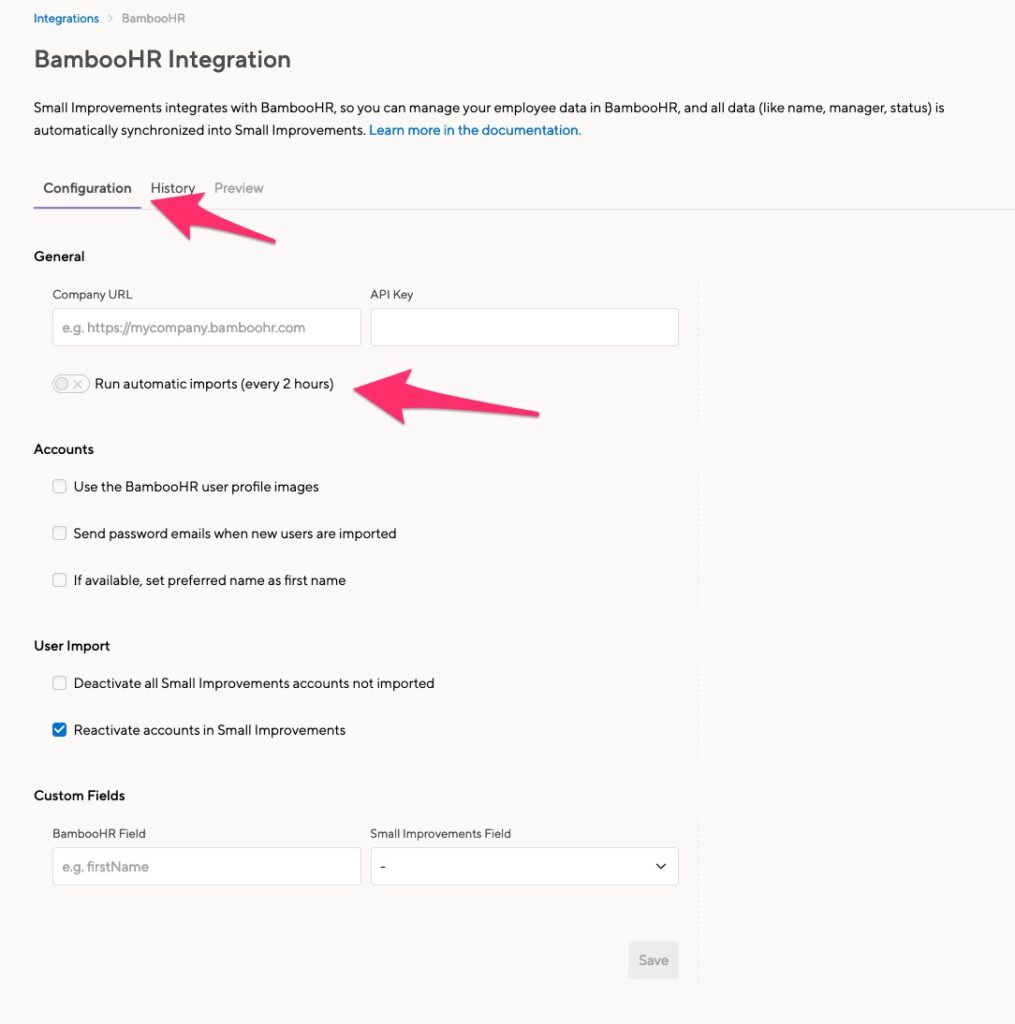
If you’d like to sync a subset of your employees, rather than the entire company, check out this guide.
Importing custom fields
You can import your custom fields from BambooHR by mapping them on the Configuration page.
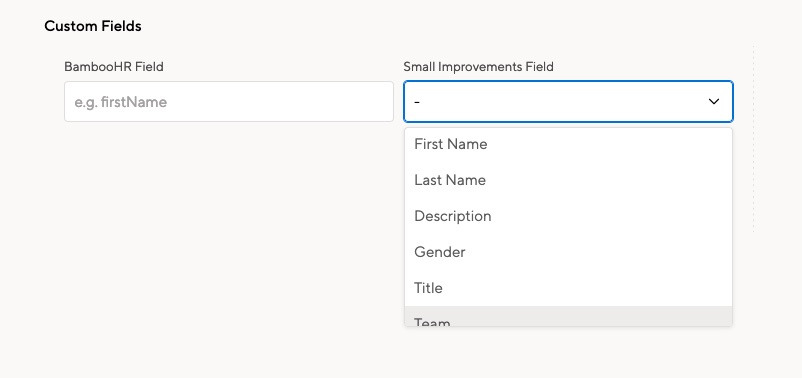
You can select the Small Improvements field from the dropdown menu. You’ll need to manually enter the BambooHR field. You’ll need to enter the API field name rather than the field name as it’s displayed in your account.
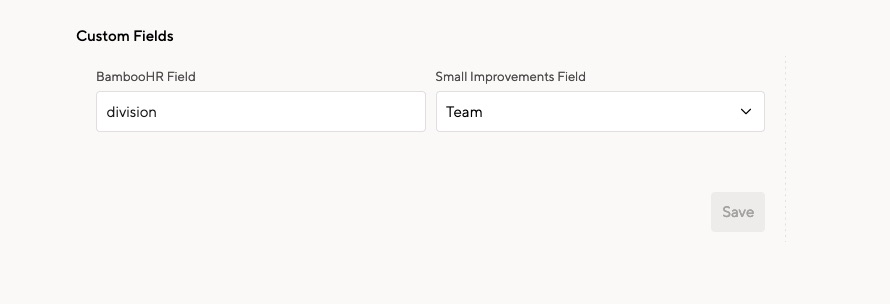
If you’re using an existing BambooHR field, you can enter the name of that field. Here’s a list of the default BambooHR employee fields.
If it’s a custom field created for you, reach out to BambooHR for the field name.
Disabling the BambooHR integration
To disable syncing between BambooHR and Small Improvements, turn off the automatic import feature on the configuration tab:
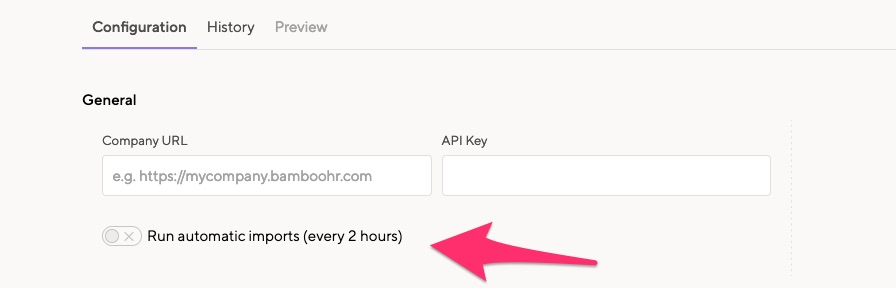
With the automatic sync disabled, you can make manual edits to your employee records. Note that when the sync runs again, those edits may be overwritten by the data imported from BambooHR.
Best practices
Employee IDs in BambooHR and Small Improvements
Small Improvements and BambooHR use two essential fields to recognize users – the employee’s email address and their unique employee ID. If the employee ID in BambooHR does not match the employee ID for the employee in Small Improvements, there will be issues syncing both the system’s records of this user.
Due to this, recycling old employee IDs in BambooHR and Small Improvements by giving an old employee ID to a new employee is strongly discouraged. Ideally, you’ll create a brand new employee ID when you onboard your new employee and this ID will be used to locate their record moving forward.
- Create a brand new ID for each new employee
- Deactivated/terminated employees should retain their ID and it should never be used for new employees if you’re using the BambooHR integration with Small Improvements
Using the Correct Email Address
To recognize and update users, we pull from the work email field in Bamboo. There is a “home” email field in Bamboo available, so if the email is listed there we won’t sync this information.
It is recommended to double-check and update each user to ensure their work email field is updated in BambooHR and not the home email field.
User API Key and Permissions
We recommend setting up an entirely new user account in BambooHR to run the integration. The reason being, if you set up the integration and API key for an admin in BambooHR who is later deactivated/terminated, you’ll have to generate a new API key to have the sync continue to run.
- An example is setting up an hr account (hr@companyname.com) and setting up this account as the administrator in BambooHR. You can provide this account with full admin privileges and sync the account to Small Improvements.
- Another solution, if you’d like to avoid the separate account route, is to create a new API key in BambooHR for a different administrator, paste it into SI, and re-run the synchronization.
- When you push the “Test Connection” button we will display how many BambooHR users the current API key has access to. If this is a lower number than your staff in BambooHR, then there’s a problem with that key.
Complex Reporting Structures
Small Improvements does not support loops in the reporting structure. You can report to one person, and the CEO can report to nobody. This is different in BambooHR, where you can have two CEOs who report to each other.
When setting up the integration with Small Improvements, if we recognize loops or complex reporting structures, the synchronization will not run. We recommend disabling and adjusting the structure in BambooHR before running the integration in Small Improvements.